PDF Expert allows you to quickly navigate a long document by jumping to a specific page:
- Launch PDF Expert and open the file.
- Click Go in the main menu at the top.
- Select the Go to page option.
- Type the needed number of the page.
- Click the Go button.
You can also reach this window by pressing the Option+CMD+G shortcut or by clicking on the page number in the bottom right corner of the page and entering the page number.
You can also easily navigate across pages using the Thumbnail  view of the app, Outlines, and Bookmarks
view of the app, Outlines, and Bookmarks  .
.
Note: PDF Expert for Mac uses continuous scrolling when you scroll pages. To disable continuous scrolling and scroll pages one by one, use the arrow keys ← → .
- Open any PDF file.
- Scroll a page and tap the page number at the bottom right.
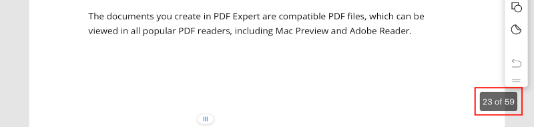
- Enter the page number and tap Go.
- If you wish to return to the previous page, tap Back to p. at the bottom left.
