To electronically sign a PDF on Mac, you can use PDF Expert, a go-to app designed to simplify your document management tasks. Here’s how:
- Open your PDF document in PDF Expert by clicking the Select File button or using the drag & drop feature.
- Then, click on the Annotate tab and select the Signature tool from the toolbar. Click the + sign to create a new signature.
- Create your signature either by typing it, drawing it, or uploading an image.
- Place the signature where needed in the document – simply click on the spot where you want the signature to appear, and it will be inserted there.
- Once you’ve signed the document, by click File > Save As… to save your changes.
- Your document is now signed and ready to be shared. PDF Expert allows you to send documents directly from the app. You can email it, use AirDrop to share it with nearby Apple devices, or use any other sharing options available on your Mac.
Sign PDF on your Mac
Save time and sign PDF documents in a few clicks with a personal, electronic signature in PDF Expert, the go-to PDF app for Mac.
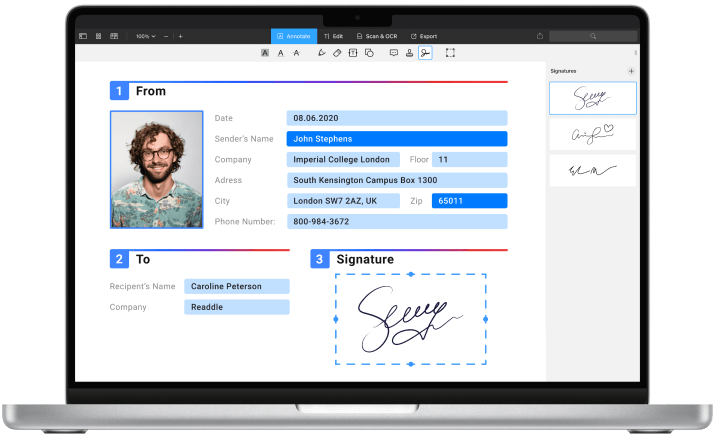
Save time with digital signatures
Forget printing, signing by hand, scanning, and sending back. Sign PDFs electronically with PDF Expert. The entire process takes just a few clicks.
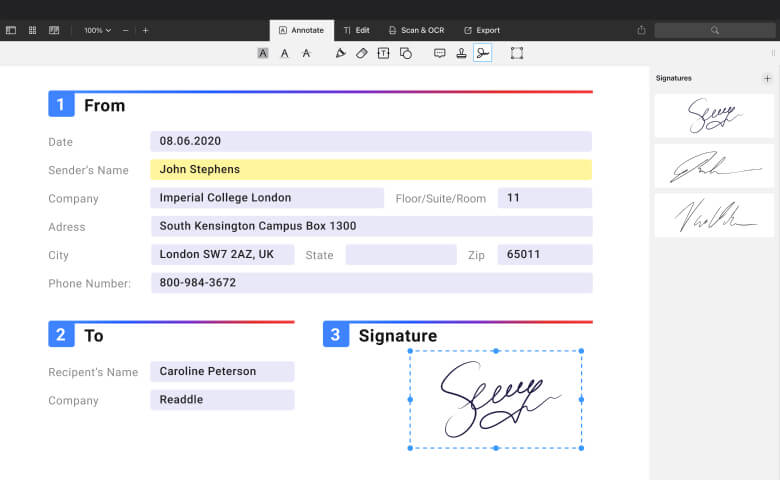
Get started with
PDF Expert today
Add signatures to a PDF in seconds
Signing a PDF on your Mac is intuitive and simple. Type your name on a keyboard, and PDF Expert will transform it into beautiful handwriting. Alternatively, use your MacBook's trackpad to create your own signature.
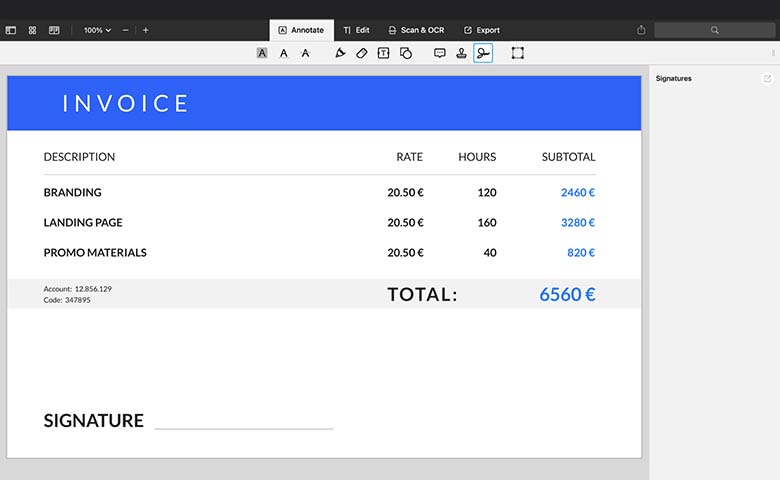
Sign PDFs across all your devices
Sync your signatures across Mac, iPad, and iPhone. Create a beautiful handwritten signature on your iPad with the Apple Pencil and use it on your Mac later. Enjoy the freedom to work from wherever you want.
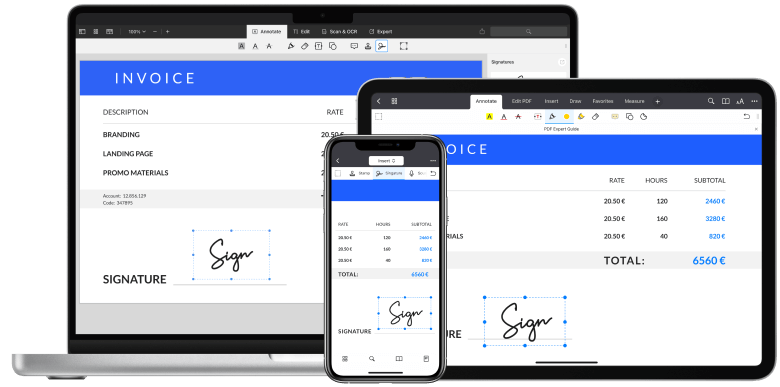
Get started with
PDF Expert today
How to sign a PDF on Mac
Learn how to sign a PDF document easily. No matter what Apple device you are using - signing a contract or invoice is a breeze. Save time and paper with digital signatures.
Frequently Asked Questions
How to electronically sign a PDF on Mac?
How to sign PDF documents faster?
To sign PDF documents more efficiently, consider these tips:
- Tip #1. Save your signature. After creating your signature for the first time, save it in PDF Expert. This will help you easily add it to all future PDFs without the need to recreate it every time. PDF Expert allows you to create multiple signatures and save them for different purposes.
- Tip #2. Benefit from synchronization. Once you’ve saved a signature on Mac, PDF Expert will automatically synchronize your signatures on iPhone and iPad so that you can access and use your signature anytime, anywhere, in just a click.
- Tip #3. Customize your signature. Whether you need a formal signature for official documents or a casual one for everyday use, you can create and save different signatures to suit your needs. This helps you speed up the document management process significantly, making it quicker and easier to sign your important documents.
What is the difference between electronic and digital signatures?
Digital signatures are a form of electronic signatures that use cryptographic methods to provide a higher level of security and authentication. They are often used for signing government contracts or financial agreements because they ensure the integrity and authenticity of the document.
Electronic signatures, on the other hand, include a wide range of methods for signing documents electronically. Electronic signatures are commonly used for less critical documents, such as letters, consent forms, and other agreements where maximum security is not a primary concern. PDF Expert offers electronic signatures, allowing you to easily create and add your signatures to any PDF in just a couple of clicks.
Do more with PDF Expert
Get started with
PDF Expert today
We make it easy to edit, annotate, sign and organize PDFs.