How to transfer files between your Mac or PC and iOS device
Readdle's Wi-Fi Transfer is the most intuitive way to transfer a PDF document or a batch of them from your Mac or PC to your iPhone or iPad and vice versa. All you need is our free PDF Expert app and a connected Wi-Fi network.
Just follow these steps:
- Make sure both your iOS device and computer are connected to the same Wi-Fi network.
- Download and launch PDF Expert.
- In PDF Expert on your iPad, tap Computer on the sidebar.
On your iPhone, tap Connections > Computer. - On your computer, open a browser and go to pdfwifi.com
- Enter the code you see on your iOS device.
Your devices are now connected, and you can transfer files between them! Tap one or more files and tap Download to get them from your iPhone or iPad to your computer.
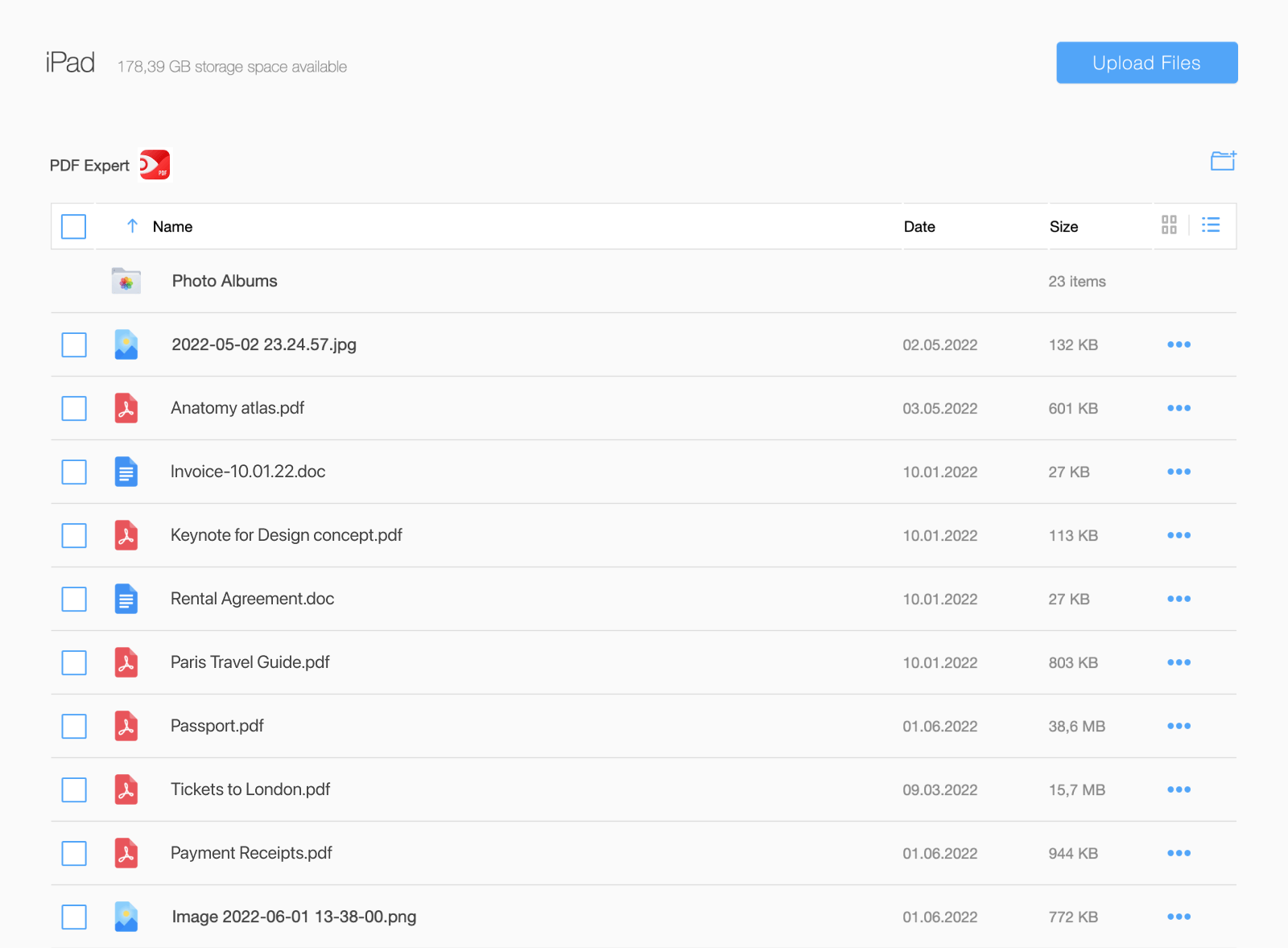
To upload PDFs to your iOS device, just drag and drop them into your browser or tap Upload Files at the top of the web page and pick the desired files.
As soon as PDFs are uploaded, they instantly appear on your device. Once you're finished, tap Disconnect on your iPhone or iPad, close the web page, or close PDF Expert and you’re good to go.
Besides letting you easily transfer files, PDF Expert has powerful editing tools for any PDF task.
Download PDF Expert for free and let's transfer some PDFs to your iPhone!
