Making changes to a PDF on your Mac is a breeze with PDF Expert. This powerful tool simplifies the editing process, allowing you to modify your documents easily. Here’s how to edit pdf on Mac:
- Launch PDF Expert on your Mac.
- Open your PDF by dragging & dropping the file in the app or using the Select File option.
- Click Edit and select the tool you need from the toolbar – Text, Image, Link, or Redact.
Start editing!
Whether it’s text, images, or links, PDF Expert makes it straightforward and intuitive. With its user-friendly interface, you can easily navigate through the document and make precise adjustments without any hassle. This ensures that your documents always look polished.
Edit PDFs on Mac
Edit the text, images, links, organize and merge pages. PDF Expert for Mac has all the tools to make your PDF editing easy.
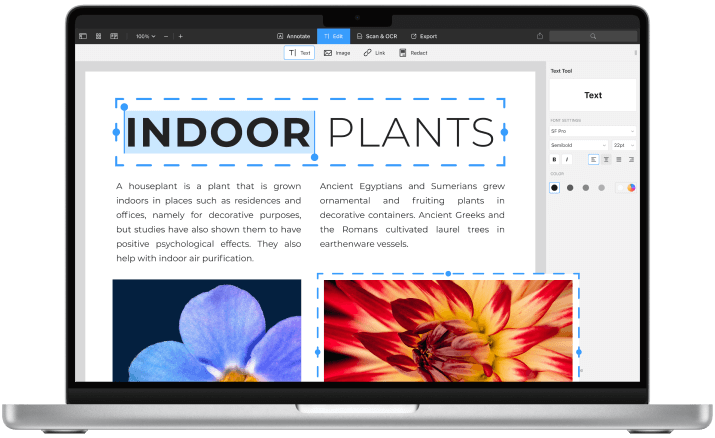
Edit PDF text
Modify text directly in a PDF – just as you would in a Word document. Fix typos, add new paragraphs, and play with fonts. Editing text in PDFs has never been this easy and precise.

Get started with
PDF Expert today
Edit images in PDFs
Easily add, replace, and resize images in your PDFs. Add a logo or a graph. PDF Expert will handle those edits easily.
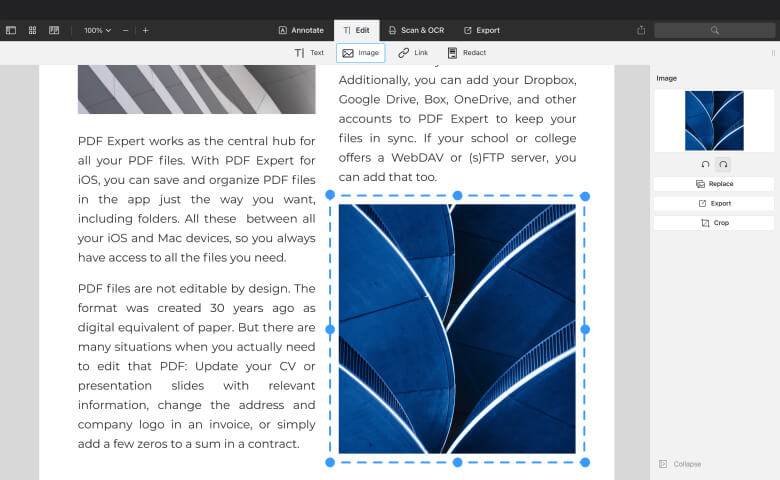
Enjoy powerful features
Add links to PDFs
Easily link to external websites or to other pages in the document. You can even add links to images!
Redact sensitive information
Permanently blackout or erase sensitive information like addresses and credit card numbers.
Organize PDF pages
Rotate PDF, add, reorder, and remove pages from PDF to keep your document neat.
Edit outlines
Create outlines to easily navigate the lengthy file.
Add page numbers
Insert headers, footers, and Bates numbering to improve navigation.
Merge & split PDFs
Combine multiple PDFs into one or split a PDF into multiple files.
Get started with
PDF Expert today
How to edit PDFs like a pro
Here’s a quick video on how to edit the text and images in PDFs with PDF Expert, a fast, reliable, and easy-to-use PDF editor for Mac. Discover how to maximize your productivity.
Frequently Asked Questions
How to make changes to a PDF on Mac?
How can I write on a PDF on Mac?
Writing on a PDF on Mac is easy with PDF Expert. Whether you need to fill out a form, add comments to a report, or simply add text to a document, PDF Expert provides all the tools you need to do so in just a few clicks. Here’s how:
- Launch PDF Expert on your Mac.
- Open your PDF by dragging & dropping the file in the app or using the Select File option.
- Select the Text tool, click where you want to add your text, and start typing.
- You can adjust the font, size, and color to match your document’s style.
- You can also add comments and annotations in PDF Expert to highlight important sections in your documents and ensure smooth collaboration.
That’s it! Now, your PDF looks polished and informative.
Tips for easy PDF editing on Mac
With PDF Expert, editing on Mac has never been easier. Here’s how you can ensure a smooth editing process:
- Try different editing features of PDF Expert – editing text and images, adding links, filling out forms, annotating, and redacting your private information – test various tools to work faster and smarter.
- Use the annotation tools – highlight important sections, add comments, and draw attention to key points in your PDF to improve clarity.
- Take advantage of cloud integration – save your PDFs to cloud services like iCloud, Dropbox, and Google Drive for easy access across multiple devices.
- Keep your documents organized – use the organize pages feature. Rotate, add, reorder, and remove pages to create a polished and structured document.
- Save your work regularly – prevent data loss by saving your document. PDF Expert has a pop-up warning if you close your edited document without saving it, but it’s always good practice to save manually after significant edits.
- Regularly update PDF Expert – keep your software up to date to enjoy the latest features, tools, and improvements.
How to choose the best PDF editor for Mac?
When choosing the best PDF editor for Mac, focus on user-friendliness, accessibility, and security of your app. Look for features like text and image editing, form filling, annotation tools, and redacting capabilities. The editor should be able to handle any document and allow you to write on any PDF, even those that are not typically editable.
A good PDF editor has all these features, but the best PDF editor offers even more. PDF Expert delivers the editing capabilities you need while ensuring your documents remain secure. In just a few clicks, you can edit text, images, and links the way you want.
Do more with PDF Expert
Get started with
PDF Expert today
We make it easy to edit, annotate, sign and organize PDFs.