Quickly fill out PDFs with PDF Expert
Millions of people print PDF contracts, invoices, tax forms, insertion orders, and the like to fill them out, and return them by fax or as scanned copies. But there's a better option.
The paperless office starts with your iPhone or iPad. You can easily fill out any PDF form for free with PDF Expert, the best PDF editor for your device. No paper, no ink – just a single app can do it all for you! And if sometimes you need to fill out a PDF form on Mac, PDF Expert can help as well.
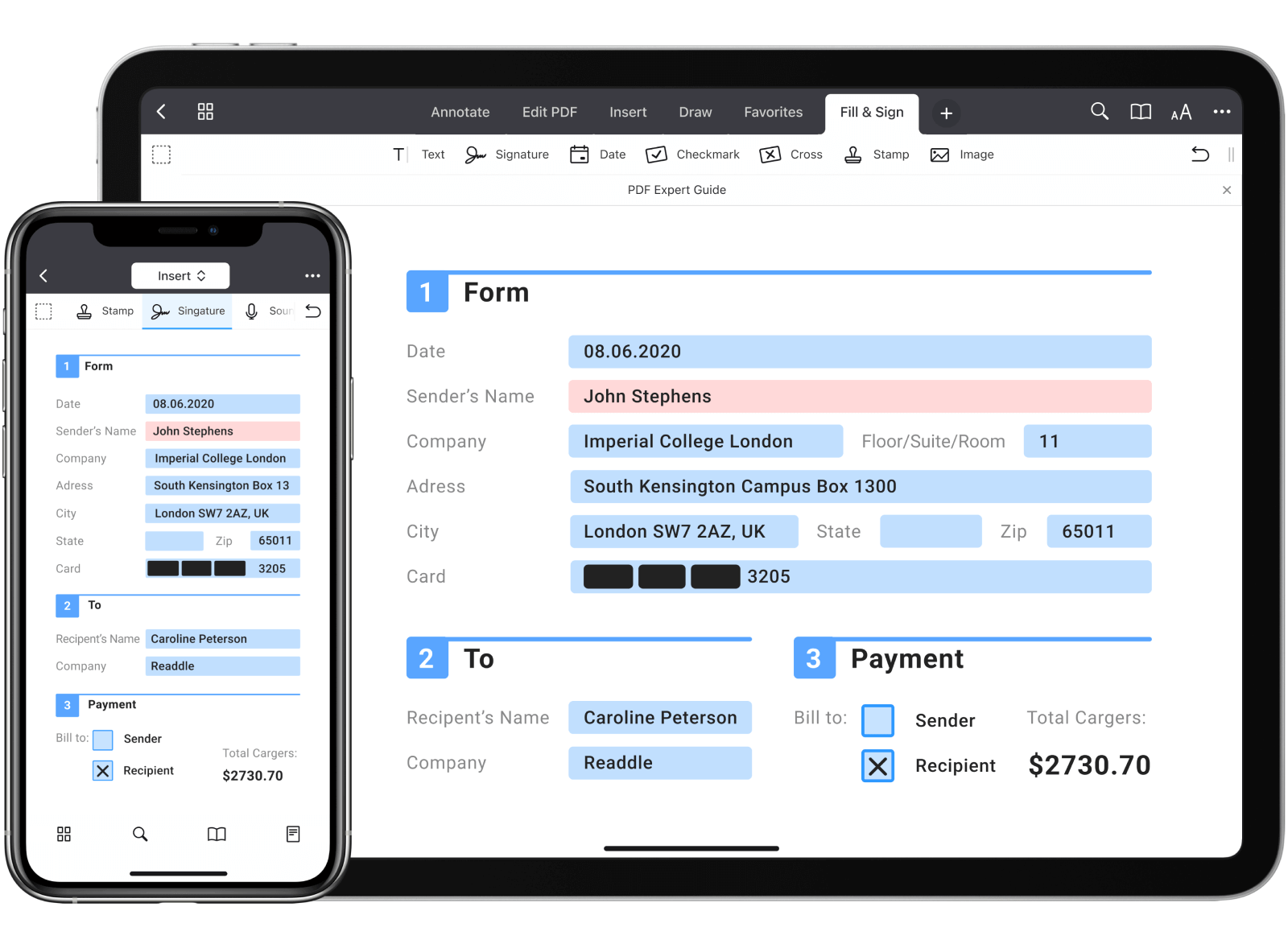
Here are the documents and file types you can easily fill out with PDF Expert: CVs, application forms, W9, W4, W2, 1040 form, invoices, and more.
How to fill out a PDF form on your iPhone or iPad:
- Download PDF Expert from the App Store.
- Open the PDF form you want to fill out.
- Tap a text field or checkbox to start filling in.
- Use the Text
 , Checkmark
, Checkmark  , and Cross
, and Cross  tools to fill out a non-interactive PDF form.
tools to fill out a non-interactive PDF form.
That's it. Let's take a closer look at how it all happens and, most importantly, let's find the best way that works for you.
Filling in form fields
PDF Expert works just as you expect it with any PDF form field:
- Text fields – tap on the active area of the field to type in the text.
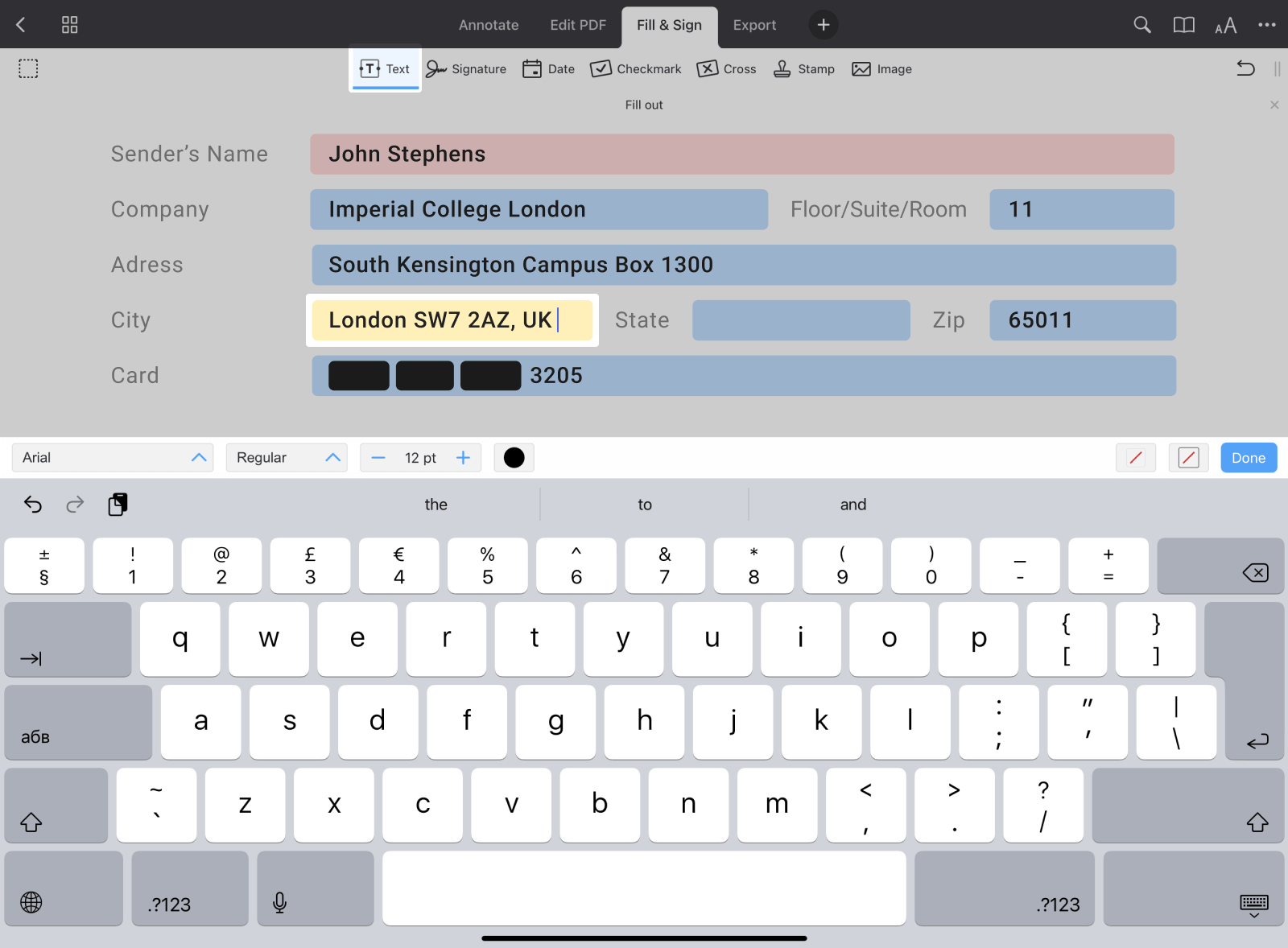
Note: If you don't want PDF Expert to highlight active form fields, open Settings > Page Viewer and disable the Highlight form fields toggle.
- Checkbox and radio buttons – tap the appropriate box to make a selection.

- Drop-down list – tap the appropriate box to make a selection.
- Number fields and calculation – type the numbers in the form fields and the calculations are made automatically.
- Date fields – tap the field with the appropriate format and select the date from the keyboard below.
- Time fields – tap the field with the appropriate format and select the time from the keyboard below.

- Signature field – tap it and select a signature to use. My Signature is your personal signature that is saved within PDF Expert and can be reused later. Customer Signature is a one-time signature created by a person who signs the document.
How to clear a PDF form from all the content
Sometimes you have to clear your PDF form or change some data within the fields. PDF Expert will do it in three taps.
To clear a form and remove all data from all fields:
- Open the needed form.
- Tap … at the top right of the screen.
- Select Clear Form.
- Tap Yes in the pop-up window.

To clear a particular form field, tap it and select Clear Field on the keyboard.
PDF Expert supports AcroForms created in Adobe Acrobat or other similar apps and Static XFA forms created in Adobe LiveCycle.
Attention: PDF Expert doesn't support LiveCycle Dynamic XFA forms.
How to fill out a non-interactive PDF form
If a form has no active fields, you still can fill it out in PDF Expert:
- Open a form.
- On the top toolbar, select Fill & Sign.
- Select Text
 and tap where you want to add text.
and tap where you want to add text. - Type your text.
- To mark a checkbox, select Checkmark
 or Cross
or Cross  and tap where you want to insert it.
and tap where you want to insert it.
- To fill out a date field, select Date
 and tap where you want to place it.
and tap where you want to place it. - To change the date format as well as font and text color, tap the date and select Properties.

Usually, the final step is sharing the form with someone else unless you filled it out just for fun! If you want to secure your form and prevent others from editing it, save it as a flattened copy:
- Open the form and tap … at the top right.
- Select Save a Copy and choose Flattened Copy.
- Now, your form is safe, and you can email it to others!
Every month, millions of people get their projects done with PDF Expert. Download it for free and enjoy the best experience filling out forms on your iPhone and iPad.

