Filling out PDF forms on your iPhone is easier than ever with PDF Expert. Here’s how to annotate a PDF
- Download and launch PDF Expert on your iPhone.
- Click the blue + sign in the bottom right corner of the app and import your PDF form from Files, Photos, or Computer.
- Tap on the tools at the top of the screen and select Fill & Sign.
- Tap Text, then tap on the form fields where you need to enter information. A keyboard will appear so that you can start typing your details into the fields. Tap Done when you’ve finished.
- If necessary, adjust the font size and style using the toolbar options to fit the fields properly.
- To add a checkmark or a cross to your PDF form, choose the Checkmark or the Cross tool, and simply tap where you want to place it.
-You can also insert a date by selecting the Date tool and tapping anywhere on the PDF.
Once you’ve finished filling out the form, tap … More at the top right corner of the screen and save a copy, share, email, or upload your PDF.
Fill out PDF forms on iPhone and iPad
Quickly fill out any PDF forms, right on your iPad and iPhone. PDF Expert provides the best form-filling experience on the go.
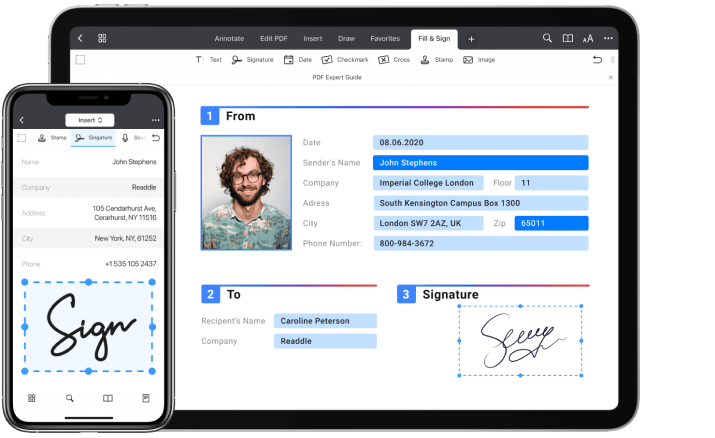
Fill it out. Sign it. Send it. Move on.
Save time with a fast and natural form-filling experience. Just tap on any form filed and start typing. Sign the completed PDF file and send it back to your client or colleague in a snap.
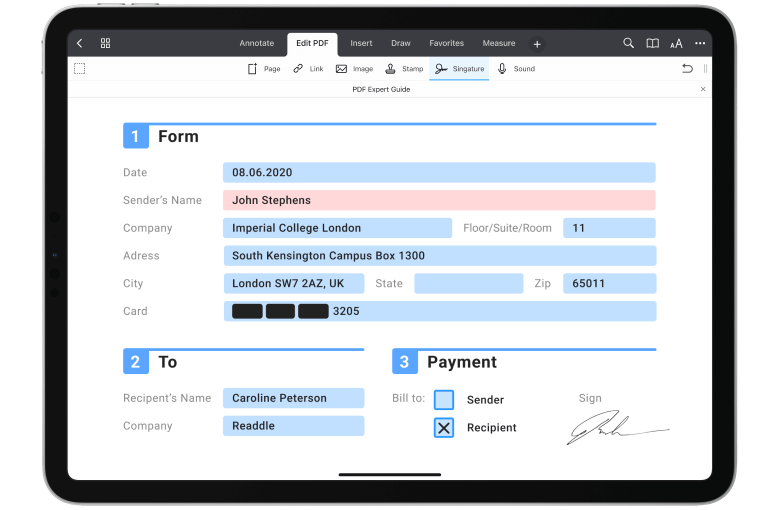
Get started with
PDF Expert today
Type. On any type of form.
PDF Expert supports all the major form formats, including acro forms and static XFA forms, created in Adobe LiveCycle. Even sophisticated interactive forms with JavaScript work impressively well.
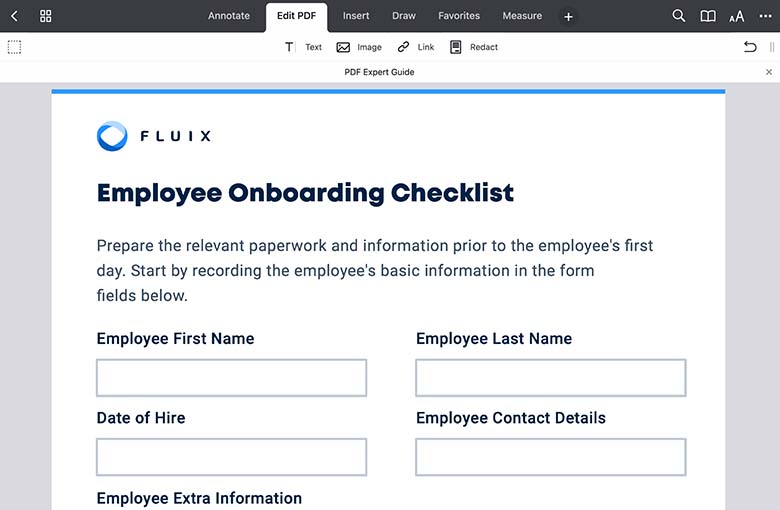
Fill out forms on the go
Easily fill out both fillable and non-interactive forms. There are contracts, invoices, tax declarations, application forms, and many more. PDF Expert will easily complete them all, avoiding printer and ink.
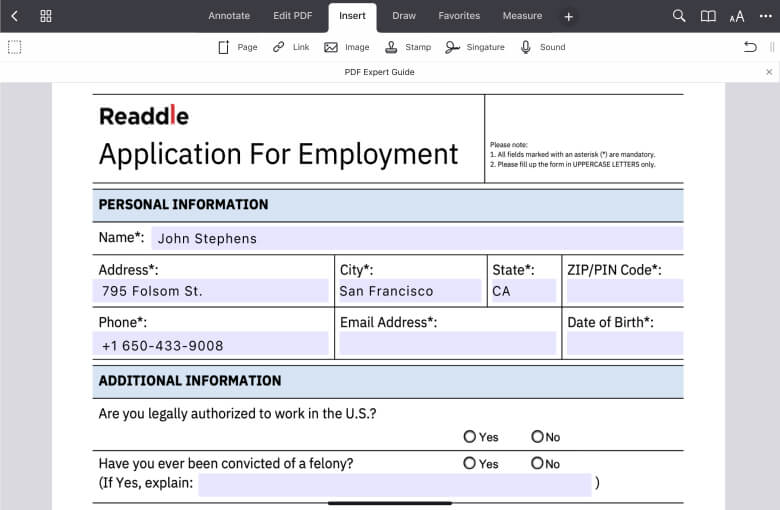
Get started with
PDF Expert today
Frequently Asked Questions
How to fill out a PDF form on iPhone?
How to sign a PDF form on iPhone?
Signing a PDF formwith PDF Expert on your iPhone is easy and hassle-free. Here’s how to do it:
- Download and launch PDF Expert on your iPhone.
- Tap the blue + sign in the bottom right corner of the app and import your PDF form from Files, Photos, or Computer.
- Tap on the tools at the top of the screen and select Fill & Sign.
Choose the Signature tool in the toolbar.
Select Create New Signature and use your finger or a stylus to draw your signature. You can adjust the color and thickness of your signature. Once you’re happy with your signature, tap Save.
- Tap anywhere on the PDF form where you want to insert your signature. You can adjust the size and position of the signature on the form.
- After that, tap … More at the top right corner of the screen and save a copy, share, email, or upload your PDF.
How to choose the best PDF form filler?
When choosing the best PDF form filler for your iPhone or iPad, consider the following factors:
- User-friendly app – Look for an intuitive interface that makes filling out forms quick and simple, without any hassle.
- Compatibility – Ensure the app supports various form types, including acro forms and static XFA forms.
- Features – Search for a variety of PDF form-filling tools, such as editing text, adding checkmarks or crosses, inserting signatures, annotation, and other useful tools. In addition, look for an app that offers ways to secure your PDF form, such as password-protecting or redacting sensitive information.
- User reviews – Check ratings and reviews from other users for reliability and insights
.
Whether you’re dealing with contracts, application forms, or invoices, PDF Expert is a go-to PDF form filler. Here’s why PDF Expert is the best:
- Simple yet beautiful app for your iPhone and iPad
- Powerful annotation, signing, and editing tools
- High ratings and positive reviews from 30 million users worldwide
- Security and safety of your PDF files
Do more with PDF Expert
Get started with
PDF Expert today
We make it easy to edit, annotate, sign and organize PDFs.