A PDF reader is software that lets you open, view, and interact with your PDF (Portable Document Format) files. Basic PDF readers often offer functionalities like zooming in and out, page rotation, and text search. More advanced PDF readers can also provide tools to edit, annotate, bookmark, search within PDFs, and switch between different reading themes.
With a reliable PDF reader, book lovers can transform their iPhone or iPad into a powerful e-reader, allowing them to enjoy their favorite books in a digital format with functionality even better than any e-reader.
The best PDF reader for iPad and iPhone
Read PDFs with joy no matter where you are. With flexible reading settings, themes, fast search, and powerful annotation tools, reading PDFs on your iPhone has never been so pleasant.
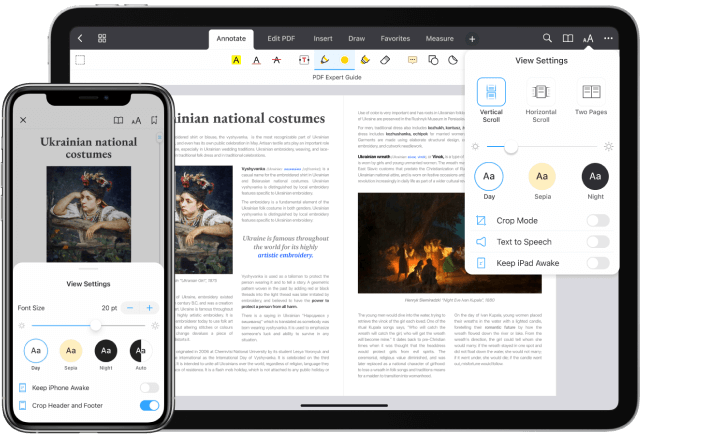
Better than a book
PDF Expert and the True Tone display create the best reading experience ever. Your iPad adapts the color and intensity of the display to match the light in your environment. Meanwhile, PDF Expert provides you with various reading options to please your eyes.
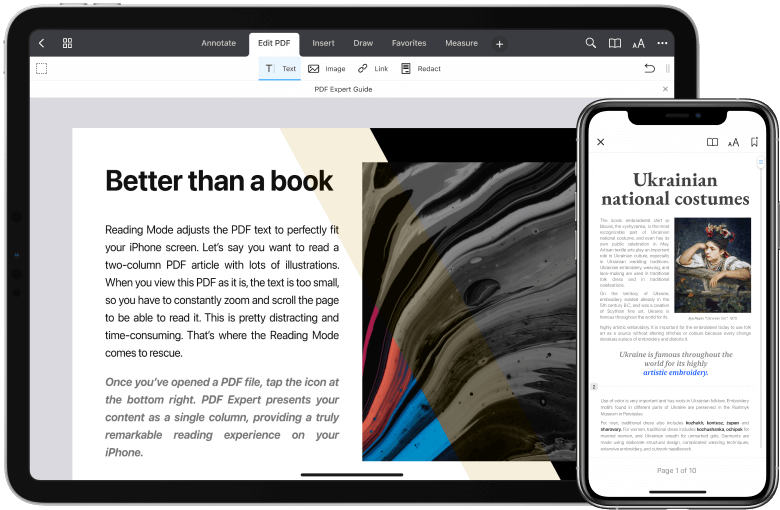
Get started with
PDF Expert today
Blazing-fast PDF reader
PDF Expert is the best PDF reader for your iPhone and iPad. It springs into action with smooth scrolling and a superfast search. PDFs open instantly, regardless of the file size.
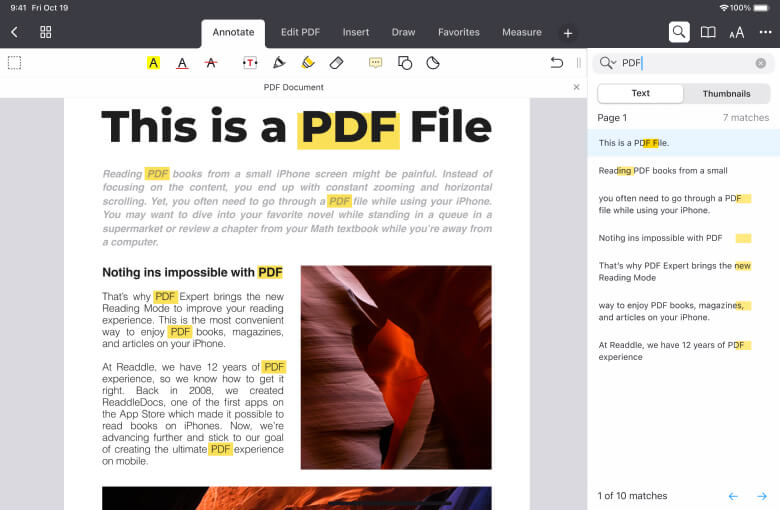
Note every a-ha moment
Use highlights, stickers, pens, and shapes to jot down your ideas and make important content stand out.
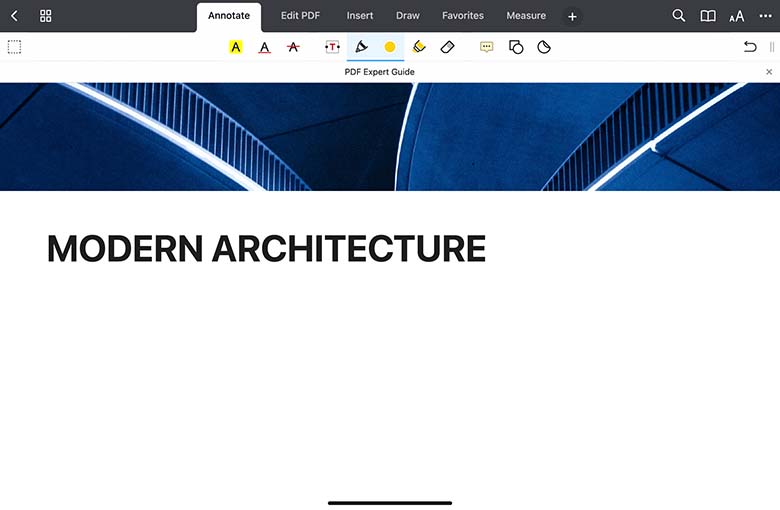
Get started with
PDF Expert today
Frequently Asked Questions
What is a PDF reader?
How to download and read PDF files on iPhone?
To download and read PDF files on an iPhone, you can use a PDF reader app like PDF Expert. Here’s how to do it:
- Download PDF Expert from the App Store.
- If the PDF is in your email, open the email and tap on the PDF attachment. The PDF Expert will automatically open the file for you. Alternatively, you can use cloud services such as iCloud, Dropbox, or Google Drive. In PDF Expert, you can link your cloud storage and download files directly from there.
- After importing the PDF file, open it and enjoy your PDF!
To help you enjoy your reading time more, tap the icon at the bottom right to change the View Settings. Here, you can adjust the font size and brightness, choose a theme, select the two-page view, and enable the Keep iPhone Awake toggle.
How to choose the best free PDF reader for iPhone?
Finding the perfect PDF reader for your iPhone can make reading and managing documents a breeze. Here’s how to choose the best free PDF reader:
- Search for an easy-to-use reader – The app should have an intuitive interface so that you can easily open and read your PDFs at any time.
- Look for powerful PDF reading features – Choose an app with features that improve your reading experience. Choose a PDF reader that offers annotation tools, text search functionality, bookmarking, different reading themes, and two-page views.
- Check app ratings and reviews – Look at the ratings and read user reviews on the App Store to learn about the PDF reader’s performance and overall user satisfaction.
- Verify cloud service integration – A good PDF reader should offer cloud service integrations so that you can get access to your files from anywhere.
Are free PDF readers safe?
Most free PDF readers available on the official App Store are safe to use. But before downloading, verify the following information:
- Reviews. User reviews can alert you to any potential security issues or concerns about an app.
- Developer information. Check the developer’s credibility. Apps from well-known developers or companies are generally safer.
- Updates. Ensure the app receives regular updates. This not only adds new features but also addresses security vulnerabilities.
- PDF Expert, developed by Readdle, has a client base of 30 million users, making it not only one of the most popular PDF readers but also one of the most trusted.
How to store and access PDFs from anywhere?
PDF Expert allows you to integrate cloud services within the app so that you can store and access your PDFs from anywhere. Whether you want to link iCloud, Dropbox, Google Drive, OneDrive, or any other cloud service, here’s how you can do it on your iPhone using PDF Expert:
- Open PDF Expert on your iPhone.
- Go to Settings > Clouds & Connections > Add Connection.
- Choose your preferred cloud service (e.g., iCloud, Dropbox, Google Drive, OneDrive).
- Sign into your cloud account and grant the necessary permissions to link it with PDF Expert.
- Once your cloud storage is linked, you can easily access your PDFs stored in the cloud from any device with PDF Expert installed.
- You can open PDF Expert on any device (iPhone, iPad, or Mac) linked to the same cloud account.
- In My Files, select the cloud account you’ve previously linked and browse through your folders to find the PDF you need.
- Download the file for offline access. Once a file is downloaded to your device, you can access it without an internet connection, anywhere and anytime.
With PDF Expert, all your important documents are always within reach, whether you’re using your iPhone, iPad, or another device.
Do more with PDF Expert
Get started with
PDF Expert today
We make it easy to edit, annotate, sign and organize PDFs.