Extract pages from PDFs on Mac
Split PDFs and extract desired pages with PDF Expert, the go-to PDF app for Mac, trusted by millions of people.
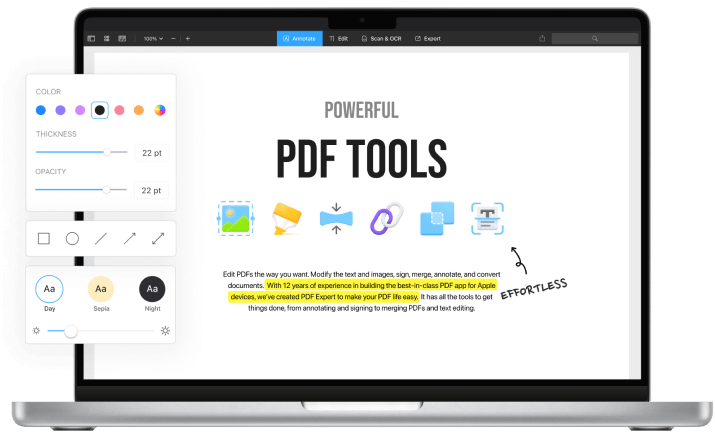
Remove pages from a PDF
Need to clean up your lengthy report or complex presentation? Select the pages you don’t need and remove them from a PDF in two clicks. Rearrange and rotate the remaining pages to tidy up your document, ensuring it looks exactly how you want it.
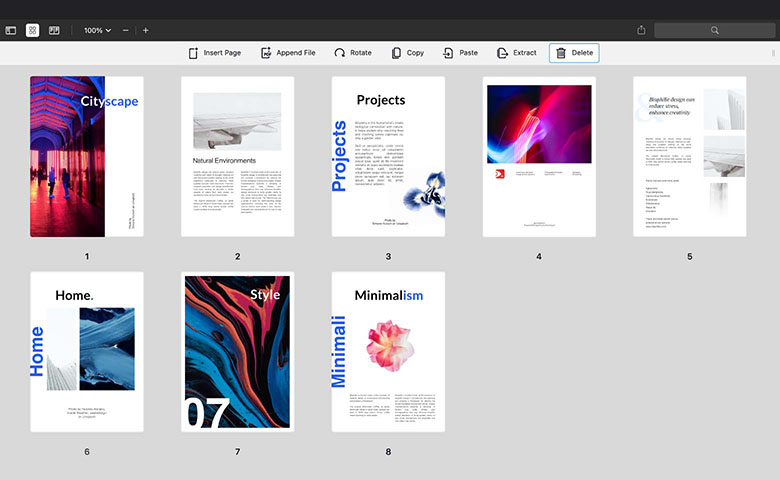
Get started with
PDF Expert today
Split PDF document in seconds
Need only a few pages from that massive document? Regardless of the file size, you can easily split large PDFs – create a new document from desired pages or save each selected page as a separate file.
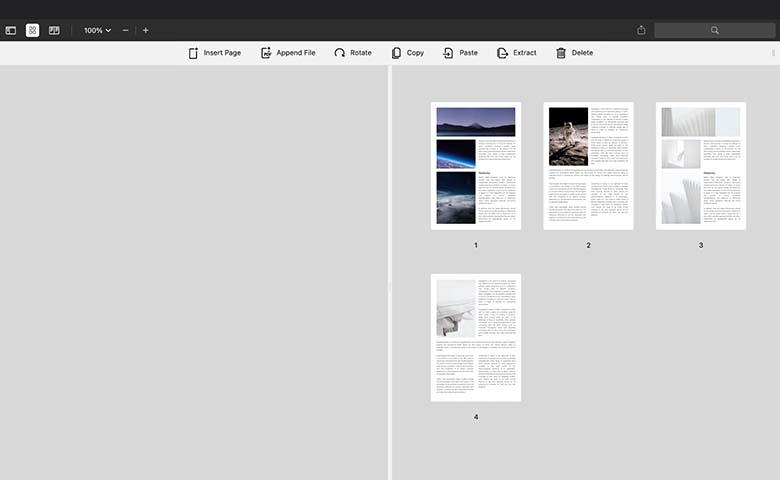
Extract separate PDF pages for easy sharing
Can’t attach your large report to an email? Save only what matters and leave the rest behind. Extract the most important pages and send them separately for review. Make the collaboration smoother in just a few clicks.
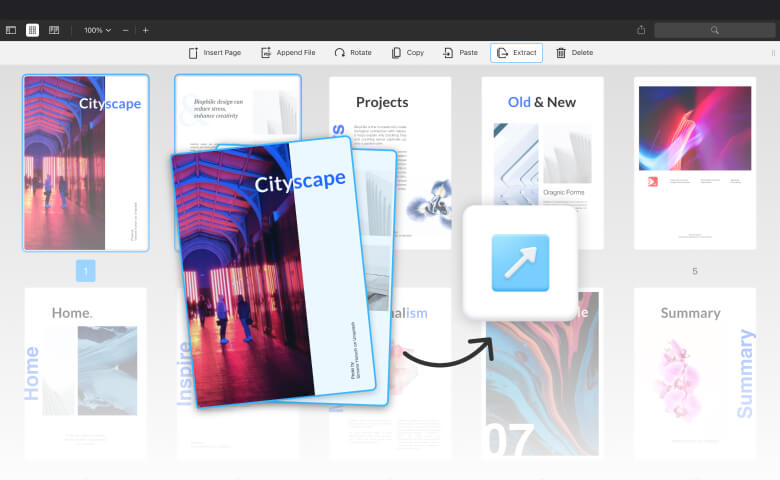
Get started with
PDF Expert today
Do more with PDF Expert
Get started with
PDF Expert today
We make it easy to edit, annotate, sign and organize PDFs.