Converting a physical document into editable text is easy with PDF Expert. Our built-in scanner can scan any printed page or photo and turn it into a digital text file in seconds. To scan a document and recognize text in PDF:
- Download PDF Expert for free and launch the app.
- Open a PDF that you want PDF Expert to scan by using the drag-and-drop feature or by simply clicking Select File.
- Click Scan & OCR on the toolbar, then select Recognize text.
- When you OCR PDF to text, PDF Expert automatically detects the main language of the document. If the language was not detected correctly, you can choose a language (if there are several, you can choose among 20 different) and click Recognize…
- In a new pop-up window, choose whether you want to use OCR on all pages, the current page, or certain pages. Then, click Apply.
That’s it! Now, you can copy, highlight, and search the text within the document.
Recognize the text in PDFs with OCR
Need to reuse information from a document scan or photo? The optical character recognition (OCR) in PDF Expert lets you turn scans into text, so you can copy, highlight, and search it.
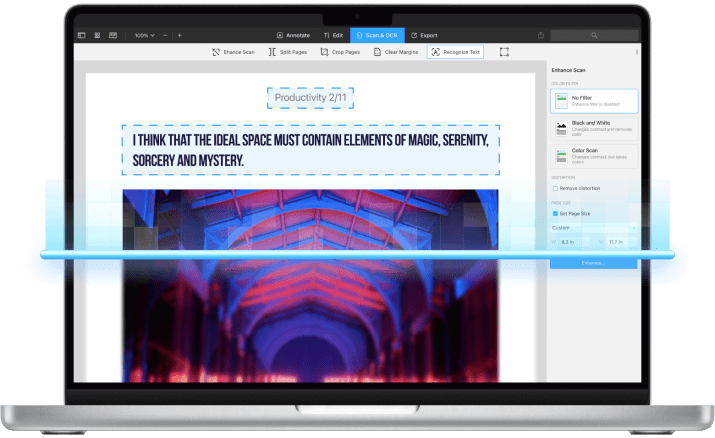
What is OCR and how it can help you?
Some PDFs like scanned books or receipts aren’t searchable and don’t allow you to select and highlight text. Optical character recognition (OCR) in PDF Expert transforms these static documents into fully interactive files by recognizing text in scanned files, with the highest level of precision and impressive speed.
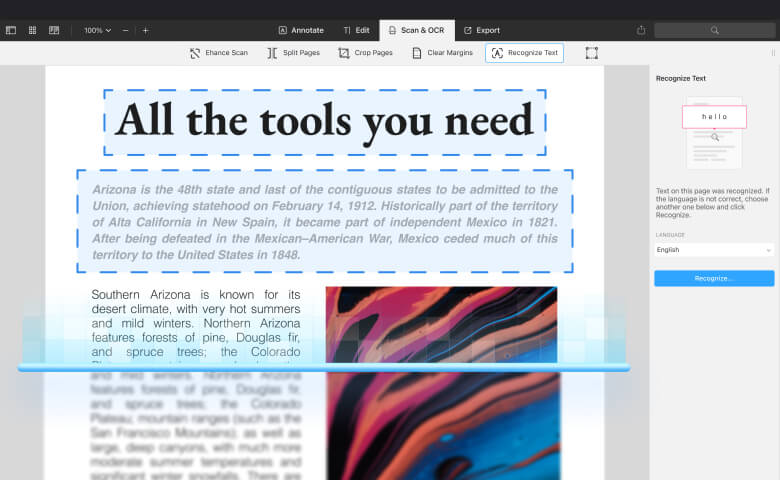
Get started with
PDF Expert today
Extract text from images
Save time by easily extracting and copying text from any scanned document or photo by running it through OCR in PDF Expert. No more manual typing – just run your document through OCR and get the text you need in seconds.
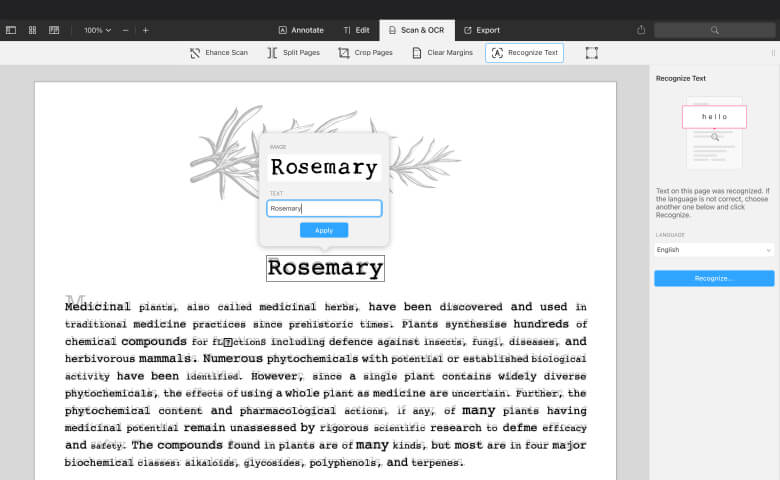
Highlight the text in scans
Recognize the text in any scanned document and treat it like any other PDF. Highlight important sections to remember and make your scans fully interactive and easy to navigate.
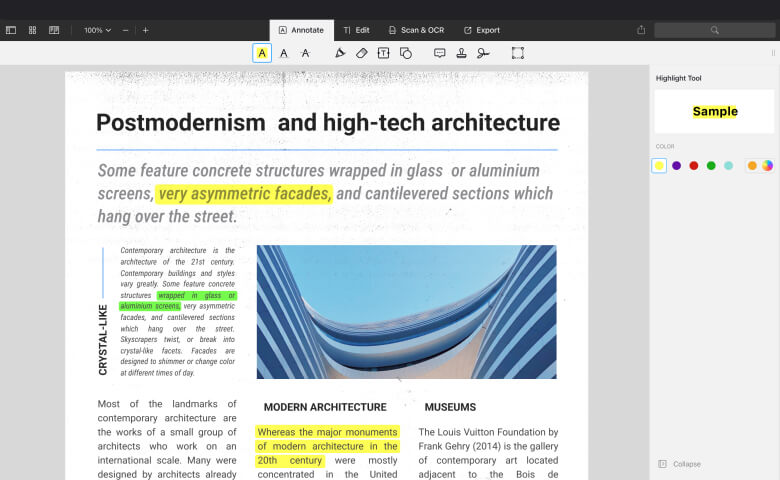
Get started with
PDF Expert today
Make scanned PDFs searchable
Instantly locate any word or phrase within your document. Save time and search through all your scanned documents thanks to fast and precise text recognition.
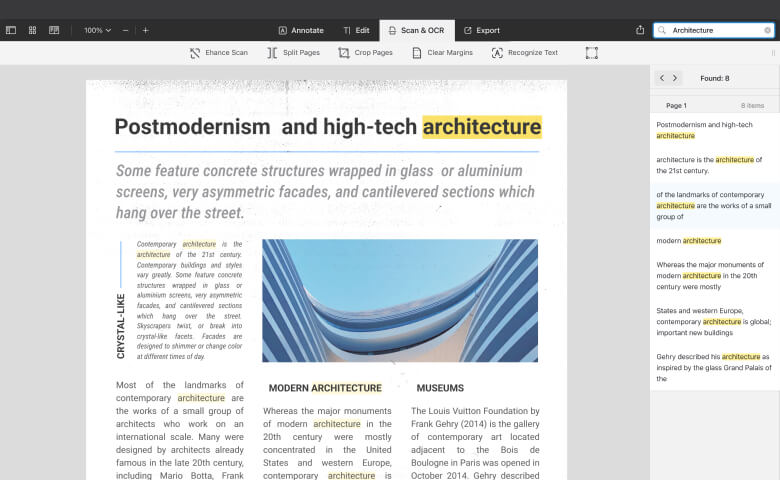
Recognize 20+ languages
Working with documents in different languages? No problem! The OCR in PDF Expert supports English, German, French, Japanese, Italian, Spanish, Simplified and Traditional Chinese, Portuguese, and other languages. No matter the language, PDF Expert can recognize any text and turn your documents into accessible, searchable, and editable files.
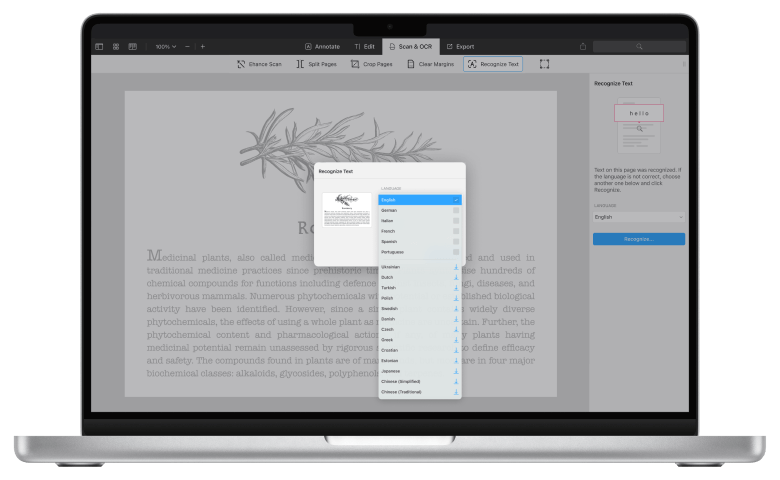
Get started with
PDF Expert today
How to recognize text in a PDF using OCR
Watch this short, informative video to learn how to OCR PDF to text. Discover how easy it is to recognize text in scanned books, magazines, or any document, allowing you to copy, highlight, and search for any word with ease.
Frequently Asked Questions
How to scan a document and turn it into text?
How to make PDF searchable?
Making a PDF searchable is crucial for efficient document management, allowing you to locate specific information within your files quickly. With PDF Expert, you can transform scanned documents into searchable text in just a few clicks. Here's how to make a PDF searchable:
- Launch PDF Expert and open your PDF file. Drag and drop your PDF into the PDF Expert or click Select File.
- Once your document is open, navigate to the toolbar and click on the Scan & OCR option.
- Start the OCR process by clicking Recognize Text.
- Once the OCR is complete, you can easily search for specific words or phrases by using the search bar at the upper right corner of the app. Simply start typing, and PDF Expert will instantly find a match in the PDF so that you can highlight important sections or copy text as needed.
What file formats does PDF Expert support for OCR?
PDF Expert supports OCR for various file formats, including PDF, JPEG, PNG, and Word. Simply open any of these file types in PDF Expert, and you can use the OCR feature to recognize the text.
Can I OCR multiple documents at once?
Yes, PDF Expert allows you to process multiple documents for OCR simultaneously. This process saves time and ensures all your documents are searchable. By merging files and applying OCR, you can efficiently manage multiple documents in one go. Here's how you can do it:
- First, merge the files you want to OCR. Open PDF Expert and click File > Merge Files. Add the documents you wish to combine and merge them into a single PDF file.
- Once the files are merged, click on Scan & OCR in the toolbar.
- Select the language of the text in your document from the available options and click Recognize Text to begin the OCR process.
Do more with PDF Expert
Get started with
PDF Expert today
We make it easy to edit, annotate, sign and organize PDFs.