PDF files have become the go-to format for sharing and storing documents. However, despite their convenience, PDFs can sometimes require additional work when the content needs a different orientation. Whether working with scanned documents, images, or simply dealing with pages that appear sideways or upside-down, knowing how to rotate pages in a PDF on Mac can be a valuable skill.
How to rotate PDF pages in PDF Expert on Mac
If you are using professional PDF editing software like PDF Expert, changing the page orientation is an easy task. Check out the step-by-step guide on how to rotate one or all pages in a PDF using PDF Expert on your Mac.
- Open a PDF file in PDF Expert.
- Click the Page Thumbnails icon in the upper left corner.
- Select a page that you want to rotate, or multiple pages by pressing CMD and clicking the necessary pages.
- Click Rotate.
 You can then select the Page Thumbnails icon again to return to reading your PDF. To save the changes made to your PDF document, select File > Save or simply press the CMD+S shortcut.
You can then select the Page Thumbnails icon again to return to reading your PDF. To save the changes made to your PDF document, select File > Save or simply press the CMD+S shortcut.
You can also rotate all pages in a PDF file at once when you are in the Thumbnails View. Simply press CMD + A to select all pages and click Rotate.
How to rotate pages in PDF with the Preview app
While advanced PDF editing apps are widely used, you may quickly fix a wrong page orientation with a pre-installed software.
The Preview app comes installed on your Mac. You can use the Preview app to view PDFs and images and also easily rotate pages in a PDF. To rotate one or more pages in Preview:
- Open a PDF file in Preview.
- Open the necessary page you want to rotate.
- Click the Rotate icon .
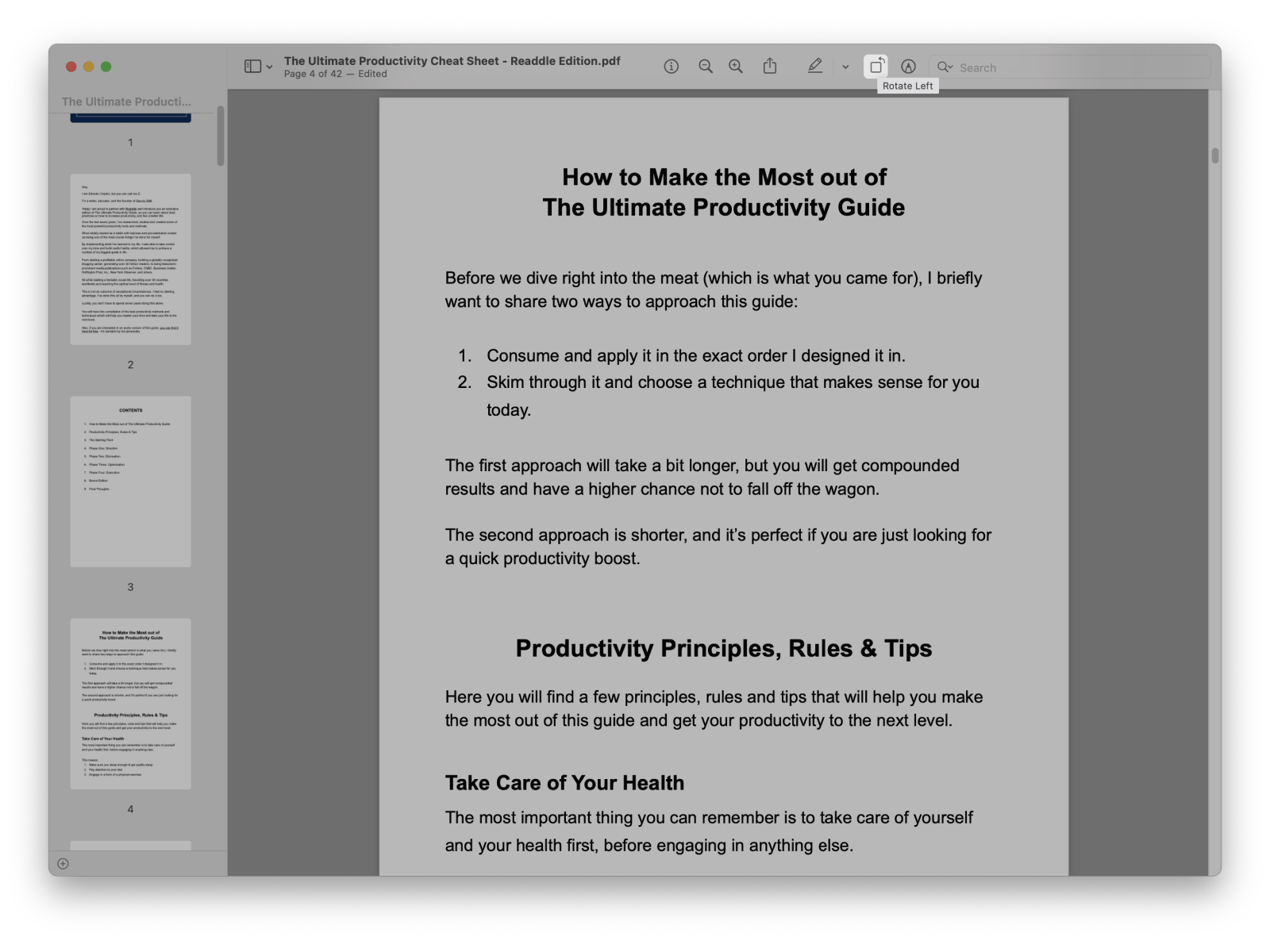
To rotate multiple pages at once, click the icon and click Thumbnails. Then press CMD and click the necessary pages, and click the Rotate button.
Now your PDF is conveniently presented, continue with annotating, signing, and editing the PDF document in PDF Expert.
Download PDF Expert, rotate PDF pages and edit PDFs with ease.
