Some time ago, students had to carry large piles of paper to their classes, looking for teachers to hand them their essays and assignments. Life is easier now. New technologies allow students and teachers to communicate and share documents quickly and effectively. Students create and save their homework in different file formats, but which one is the best for sharing? We believe PDF is the most suitable format for submitting student assignments, and here are our five reasons for this.
No more piles of paper
After a couple weeks of studying, most students find their desks cluttered with paper. Copy-books, notes, printed articles and assignments. Sorting documents by date or subject may help, but it takes time to ferret out what you need quickly. Sometimes you come across old papers and notes instead of finding the important ones. It's time to get more room in your room by getting rid of paper documents!
Printing your homework requires extra work and wastes paper. You have to print your assignment at home or find a copy center and spend money. Isn't it better to email your homework to the teacher instead?
PDF file is easy to create
The ease of creation is one of the reasons why the PDF format is popular today. You can convert almost everything to a PDF: text documents, images, tables, web pages. It's convenient to type your assignment in Word or Pages and save it in a PDF. If you prefer working in Google Docs, you can download your paper in a PDF as well.
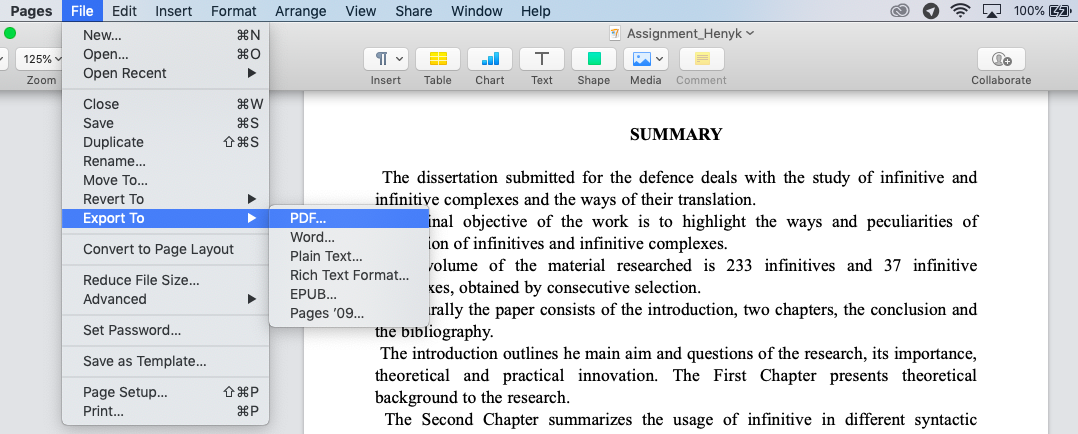
Paper documents can be converted into PDFs, and you don't need a bulky hardware scanner for this task. Our Scanner Pro app allows you to scan a document into a PDF with an iPhone camera. It's especially helpful when you go to the library and find a book important for your research project.
PDF file looks the same everywhere
Imagine, you have a deadline approaching. You work hard to complete your task on time, spend hours formatting your paper to meet the teacher's requirements, and finally email the document happily. It's time to celebrate! Instead your teacher responds he can't open your file as he has an older version of Word. Or your document looks wrong. There are missing fonts, spaces and tables, and the graphics aren't where you put them with page quantity differing wildly. A sympathetic teacher could ask you to correct your paper and send it again. But, all your hard work may have gone to waste.
Share documents in a PDF, and nothing goes wrong. The PDF file always looks as you've intended. Your teacher may use an old machine with Windows XP, the latest Mac or a computer on Linux, but you don't have to worry about it. Write the best, illustrated assignment, and it displays properly across all devices, software versions, and operating systems.
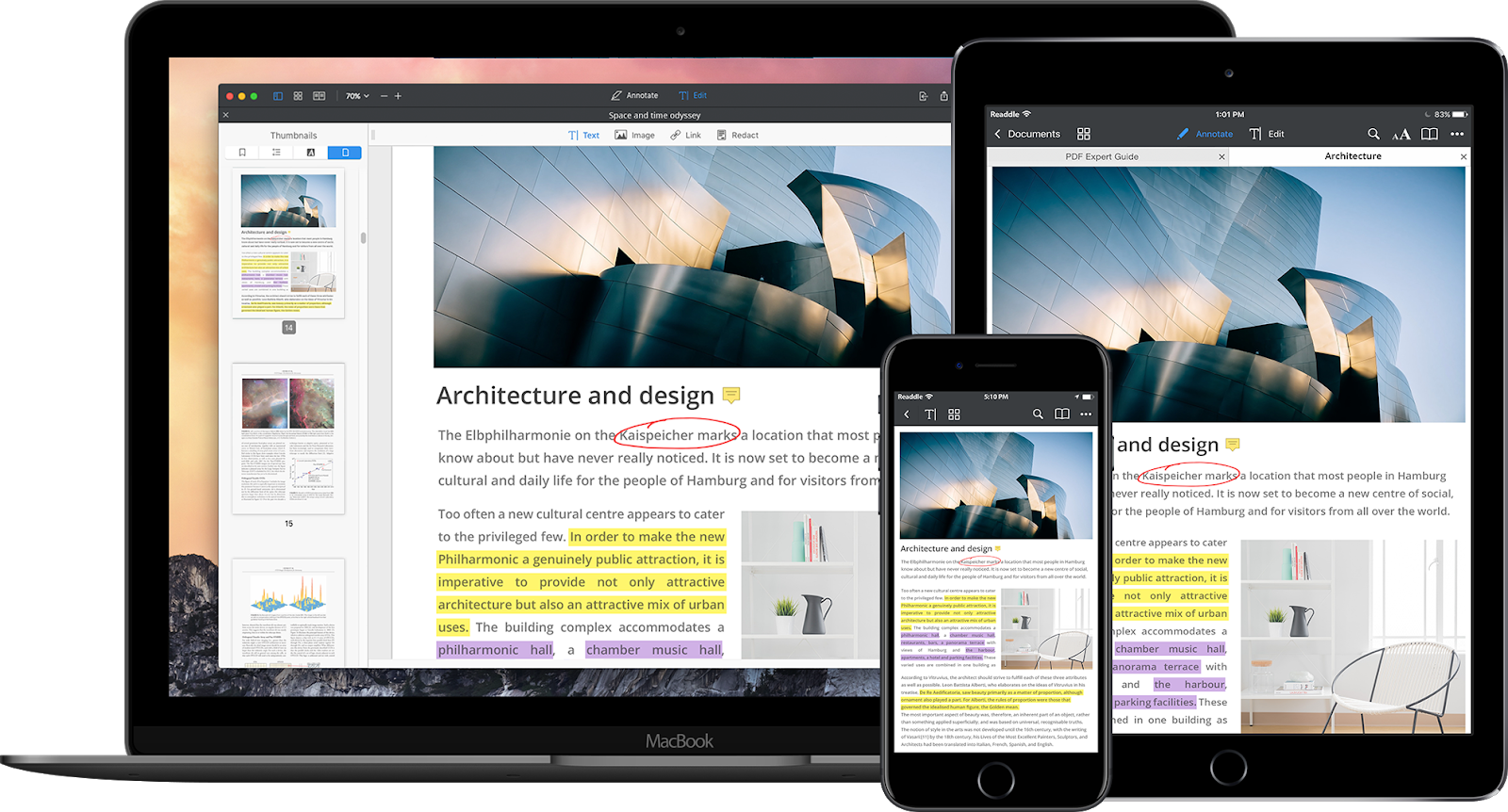
Fix your typos in PDF at the last moment
It's a good idea to proofread your assignment one more time before emailing it to your teacher. What do you usually do after finding a mistake in your paper at the last minute? Probably, you follow this scenario: Find your work in .doc, correct the mistake there, and convert the document to a PDF again, renaming or replacing the existing file with the same name. Then, you have to make sure you attach the right file to the email. Isn't this workflow too iffy and cumbersome?
With PDF Expert you can edit text in a PDF without converting it to other formats. Go to the 'Edit' tab and select the 'Text' ![]() button. Choose the fragment of text you want to change. After editing text, click on a blank space to save the changes. Now you can confidently submit your paper.
button. Choose the fragment of text you want to change. After editing text, click on a blank space to save the changes. Now you can confidently submit your paper.
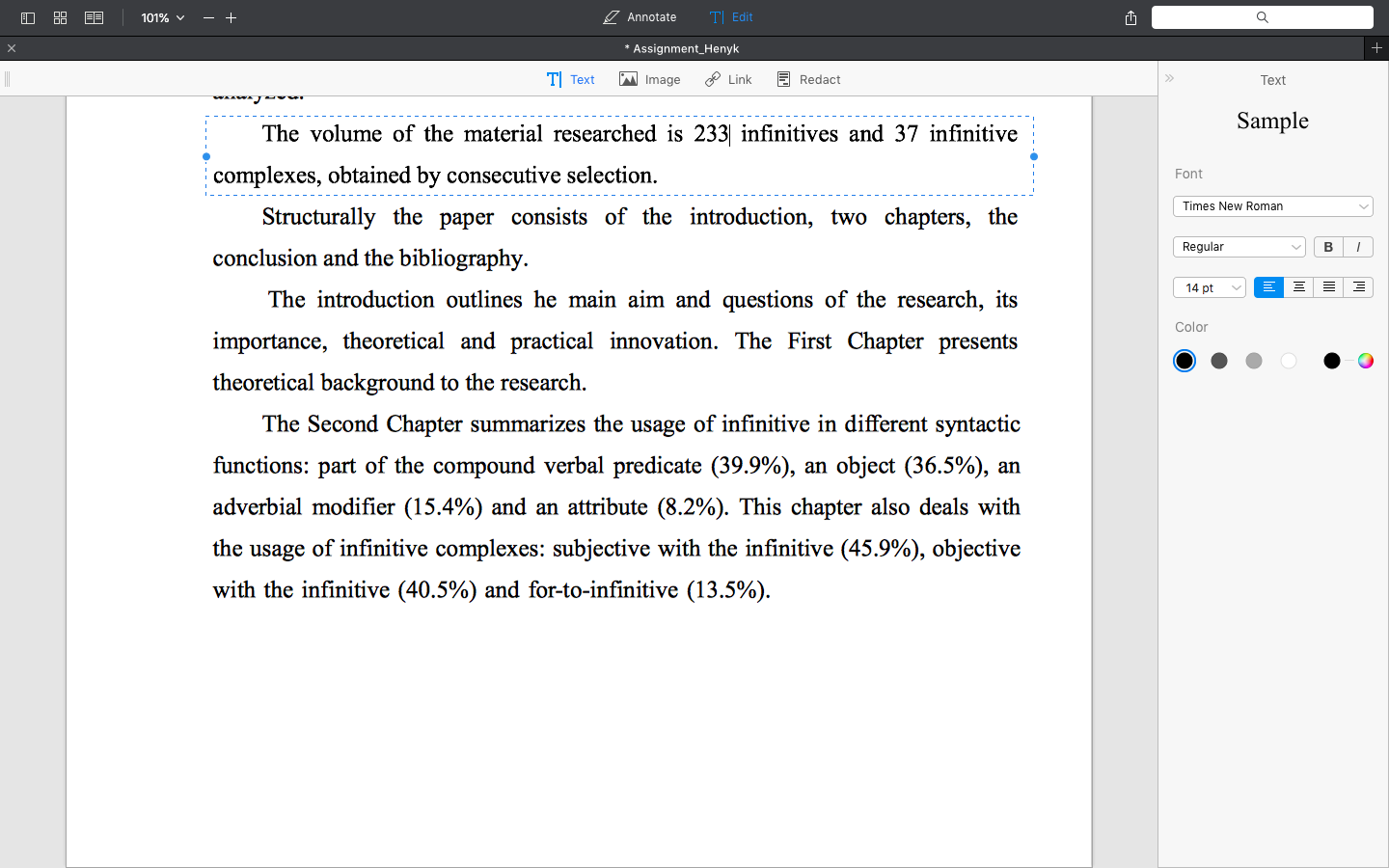
PDF is ideal for getting feedback
After getting your paper in PDF, the teacher can highlight your mistakes and add comments as most PDF editors have annotation tools. When you receive a reply from your teacher, it's important to review his comments to improve your future assignments. The teacher's feedback helps you define your strengths and weaknesses, and concentrate on things needing improvement.
In PDF Expert, you don't need to scroll your document and look for highlighted mistakes. You can quickly see all the teacher's annotations on the left sidebar. Click ![]() and choose 'Annotations'
and choose 'Annotations' ![]() . This tab shows you all the comments and highlights made by your teacher. You can navigate them to find the parts of the paper requiring your attention.
. This tab shows you all the comments and highlights made by your teacher. You can navigate them to find the parts of the paper requiring your attention.
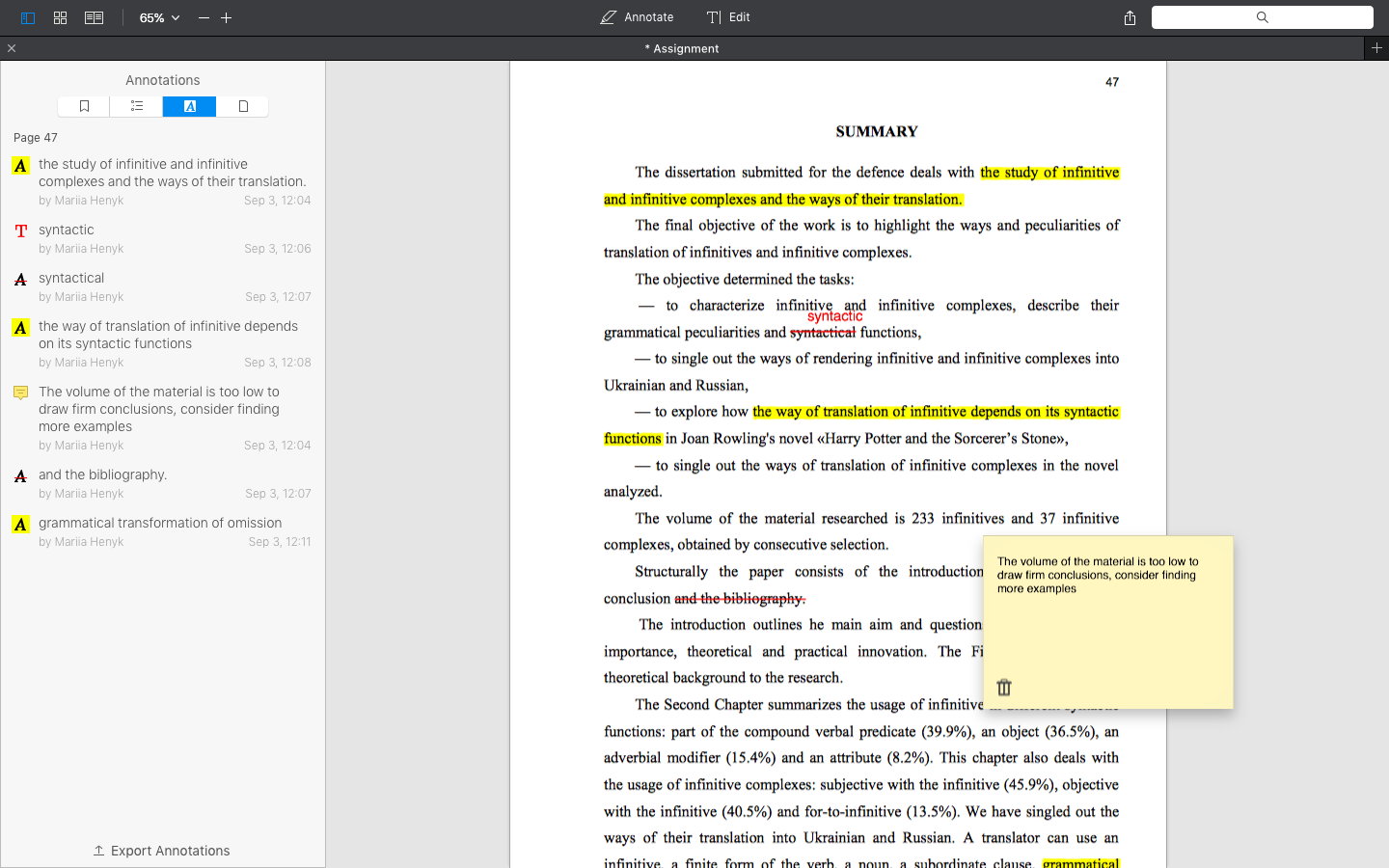
When you improve your work, you can highlight the parts you've changed and send it back to the teacher. Select the 'Annotate' tab and choose the 'Highlight' tool ![]() . Mark everything you've corrected or rewritten. It helps the teacher see you've worked with his comments and deserve a good mark as a hard-working student.
. Mark everything you've corrected or rewritten. It helps the teacher see you've worked with his comments and deserve a good mark as a hard-working student.
Now you know how convenient it is to submit your homework as a PDF. You can create a PDF file easily, share it without worrying about compatibility, correct typos at the last moment, and work with teacher's feedback effectively. We hope PDF Expert helps you study better and get an 'A+' for every assignment. If you haven't got PDF Expert, feel free to download a free 7-day trial or buy it right now.








