PDF Documents have become pretty common these days. Thanks to its plethora of advantages, the PDF file format is used for a variety of use cases such as text documents, presentations, reference material, reports, invoices, receipts, etc. Most modern operating systems come with built-in apps that merely let you open and view PDF files & make minor edits to them. For more complex tasks, you need PDF apps that can help you with a wide range of actions, such as editing PDF content, making advanced annotations, filling out PDF forms & signing documents, etc.
When you are working with PDF documents on a Mac, there are plenty of tools available out there that make the bold claim of being the best PDF app for Mac. It’s important that you pick the right tool for the job, especially considering how expensive some of these apps are priced. Today, we’re going to do a quick comparison of Foxit PhantomPDF editor for Mac vs. Readdle’s PDF Expert for Mac. We’ll go through the experience of downloading, installing and using the apps and see how each one fares.
Version Confusion
Foxit Reader is a popular PDF editor app that is available for both Windows and Mac operating systems. Due to this reason, anyone looking to download and install Foxit PhantomPDF editor on their Macs is going to run into the issue of version confusion.
When you visit the downloads page on the Foxit Software website, you are presented with the following screen:
 That’s a lot of information you have to share just to download the app.
That’s a lot of information you have to share just to download the app.
There are three different versions of Foxit PhantomPDF & two Add-Ons listed on the page to download, and it takes a while to figure out exactly which version you need to download.
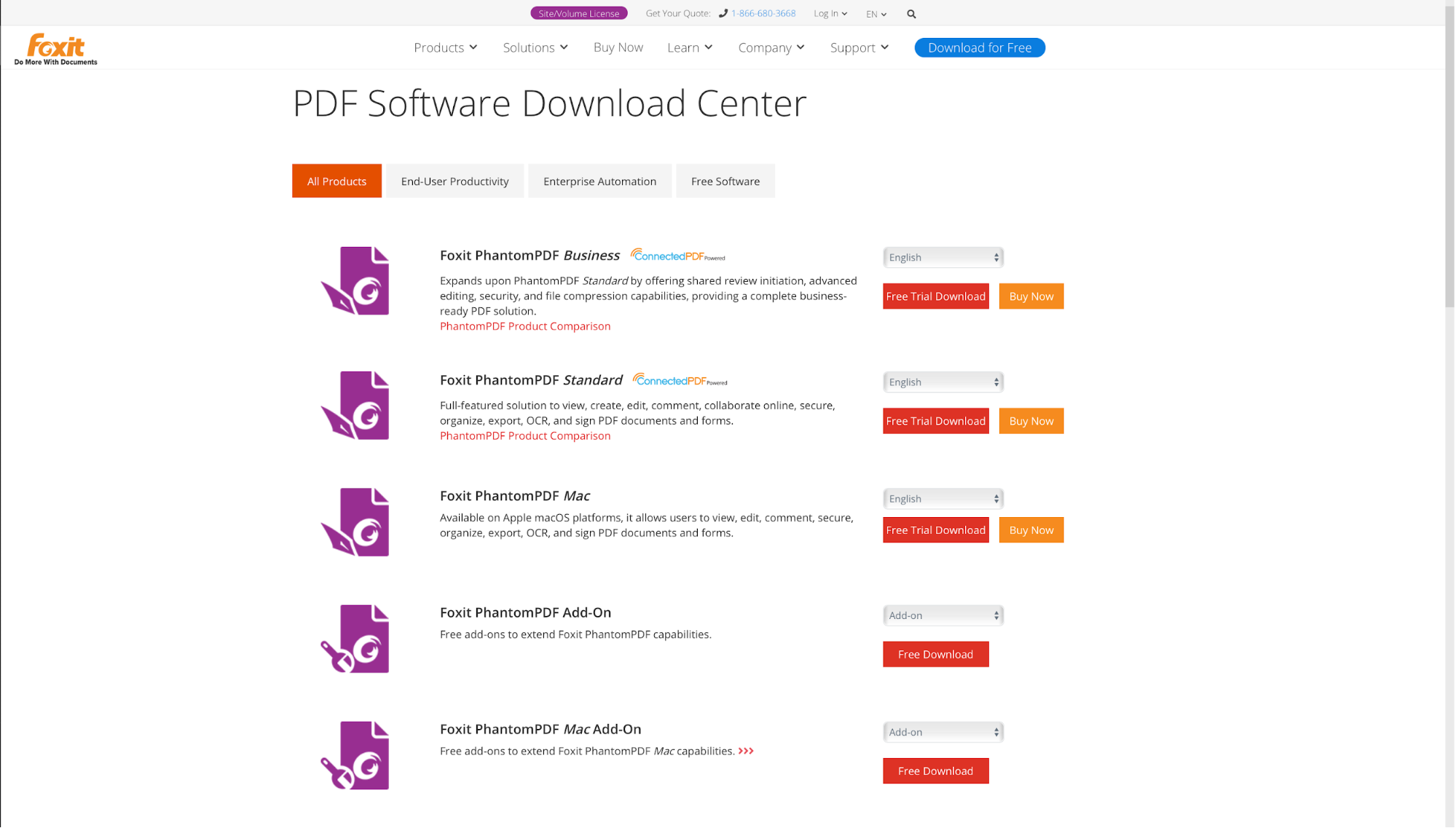
In this case, even though the Business and Standard editions are prominently listed, you have to download the Mac version by clicking the “Free Trial Download” button next to it. At this point, it’s not clear to a first time user if the Mac Add-On is something they need or not.
On the other hand, Readdle’s PDF Expert is a feature-rich PDF editor for Mac that offers much more simpler and streamlined experience when you want to download it. Here’s how to download PDF Expert on a Mac and get started:
- Visit https://pdfexpert.com and click on the green “Free Download” button on the home page.

- There’s no Step 2. Your installer file is automatically ready for you.
 PDF Expert won’t ask you for unnecessary details (we value privacy) before downloading the app, so you can quickly get going and start using it.
PDF Expert won’t ask you for unnecessary details (we value privacy) before downloading the app, so you can quickly get going and start using it.
Download PDF Expert and try it now.
Installation Experience
Apple has implemented some stringent security practices in the latest versions of macOS, and when you try to run the installer file downloaded from the Foxit PDF Reader website, you are greeted with this message.

Even when you get the installer to run, you have to go through a multi-step wizard to install Foxit PhantomPDF reader on your Mac.
 As an alternative, here’s what the PDF Expert installer for Mac looks like.
As an alternative, here’s what the PDF Expert installer for Mac looks like.
 With a single click on the “Install” button, PDF Expert is downloaded automatically and installed on your Mac for you. This task is seamless and takes only a few seconds, so you’re up and running with the best PDF editor for Mac in no time.
With a single click on the “Install” button, PDF Expert is downloaded automatically and installed on your Mac for you. This task is seamless and takes only a few seconds, so you’re up and running with the best PDF editor for Mac in no time.
Look & Feel
A PDF editor that comes bundled with a whole lot of features to help you work with PDF files doesn’t need to look good, but when it does, it goes a long way in offering a delightful user experience. The User Interface is the primary way in which anyone interacts with the features of the app, and thus, if the interface feels clunky and cluttered, it gets in the way of your goals.
Here’s what the default window in Foxit PhantomPDF editor looks like when there are no files open in the app.
 While the UI of Foxit PhantomPDF does have a sense of minimalism to it, it feels a lot more jarring and incomplete. The toolbar at the top is a mish-mash of glyphs that look out of place, text labels that don’t go with the glyphs and the alignments of all the assets are also off. The background image feels like it has loaded incompletely, and the large-sized plus button doesn’t really serve a major purpose.
While the UI of Foxit PhantomPDF does have a sense of minimalism to it, it feels a lot more jarring and incomplete. The toolbar at the top is a mish-mash of glyphs that look out of place, text labels that don’t go with the glyphs and the alignments of all the assets are also off. The background image feels like it has loaded incompletely, and the large-sized plus button doesn’t really serve a major purpose.
On the other hand, PDF Expert has been meticulously crafted to feel right at home on your Mac.
 The UI elements are beautifully designed and using the app feels delightful. To get started, you can simply drag-and-drop your PDF file onto the application window, or you can click on the “Select File” button to manually select your file using the Finder window.
The UI elements are beautifully designed and using the app feels delightful. To get started, you can simply drag-and-drop your PDF file onto the application window, or you can click on the “Select File” button to manually select your file using the Finder window.
The handy “How to” links at the top quickly guide you towards the most common actions, as the minimal toolbar at the top stays out of your way until you actually need it. Having such a delightful user experience at your disposal when working with PDF files on your Mac is vital for your productivity.
Features
Both Foxit PhantomPDF and PDF Expert by Readdle offer identical features. You can edit PDF text, annotate PDFs, add comments, fill out PDF forms on a Mac and even sign PDF documents, protect PDFs or optimize PDF files, and so on.
Of course, how these features are implemented also matters a lot. For example, let’s take a look at how each of these apps handles the “Optimize PDF” feature. Let’s say you have a PDF file that you are currently working on and making changes to, and you want to optimize this file before you email it to someone.
In Foxit’s PDF editor app for Mac, you are presented with these options:
 While it’s great to have so many different options that you can customize to your liking, you often only want to deal with the default options in a hurry. Here, Foxit offers no clear indication of how much your file is going to be optimized, and what the resultant file size will be.
While it’s great to have so many different options that you can customize to your liking, you often only want to deal with the default options in a hurry. Here, Foxit offers no clear indication of how much your file is going to be optimized, and what the resultant file size will be.
On the other hand, the Foxit alternative PDF Expert for Mac presents you with a concise window with minimum details when you try to optimize a PDF on a Mac.
 You can pick the image quality that you want to get in the optimized PDF file and PDF Expert intelligently tells you how much the file size will be reduced. This is a great way to quickly optimize a PDF file on your Mac before you can share it with anyone over email or chat.
You can pick the image quality that you want to get in the optimized PDF file and PDF Expert intelligently tells you how much the file size will be reduced. This is a great way to quickly optimize a PDF file on your Mac before you can share it with anyone over email or chat.
There are two notable features present in Foxit PhantomPDF that PDF Expert currently lacks: The ability to integrate with Enterprise Content Management Systems like iManage WorkSite and SharePoint, as well as the option to recognize text on PDFs using OCR — a feature that the PDF Expert team is currently working on, so it will be available in the app soon.
Pricing
Now that we’ve learned the differences between the two apps, let’s take a quick look at how each of these apps is positioned in the market and what they are priced at.
Foxit PhantomPDF for Mac is available with a 14-day trial, after which you have to purchase a license that is currently priced at $129 and gives you access to all the features such as View and Edit PDF, Annotate PDF, Scan, Convert & OCR, Create PDF, Organize PDF, and Optimize PDF. If you do not purchase a license, you lose access to all the features of the app.
Readdle’s PDF Expert, a great alternative to Foxit PhantomPDF is available with a free 7-day trial. During the trial, you can try out all the features of the app without any limitations. After the end of the trial period, you can purchase PDF Expert for Mac for just $79.99. A single license of PDF Expert for Mac can be used on up to 3 different Macs, and if you are a student or a professor, you get a cool 50% discount.
All things considered, PDF Expert is a fantastic Foxit PDF alternative for Mac and coupled with all the other apps in Readdle’s productivity suite, it is bound to increase your productivity for good.

 Preshit Deorukhkar
Preshit Deorukhkar 

