Ever got a PDF file that you desperately wanted to edit, but couldn't?
PDF Expert is designed to be an easy-to-use, yet powerful PDF editor for your Mac. The interface is super clean and intuitive. PDFs are opened without delay, no matter if they are small email attachments or 2000-page image-rich reports.
A single click opens a set of tools to edit your content. What are these tools?

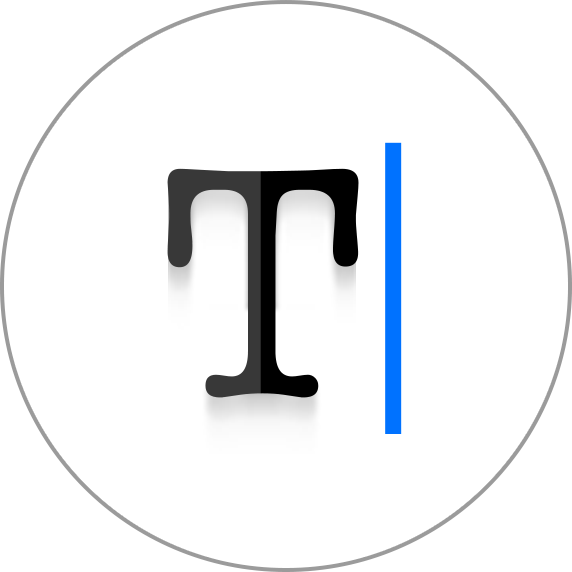 Edit PDF Text
Edit PDF Text
Do you want to make changes in a contract or fix a typo in your name or street address? Literally anything can be accomplished by PDF Expert.
To edit text in your document:
- Open the editing mode by clicking
 in the top toolbar.
in the top toolbar. - Choose the piece of text you want to edit.
- Edit the text and click on the blank space to preserve your changes.
Edit Images
Do you want to change your company's logo or insert a new graph in a business document? PDF Expert gives you enough capabilities to do any tricks with your images.
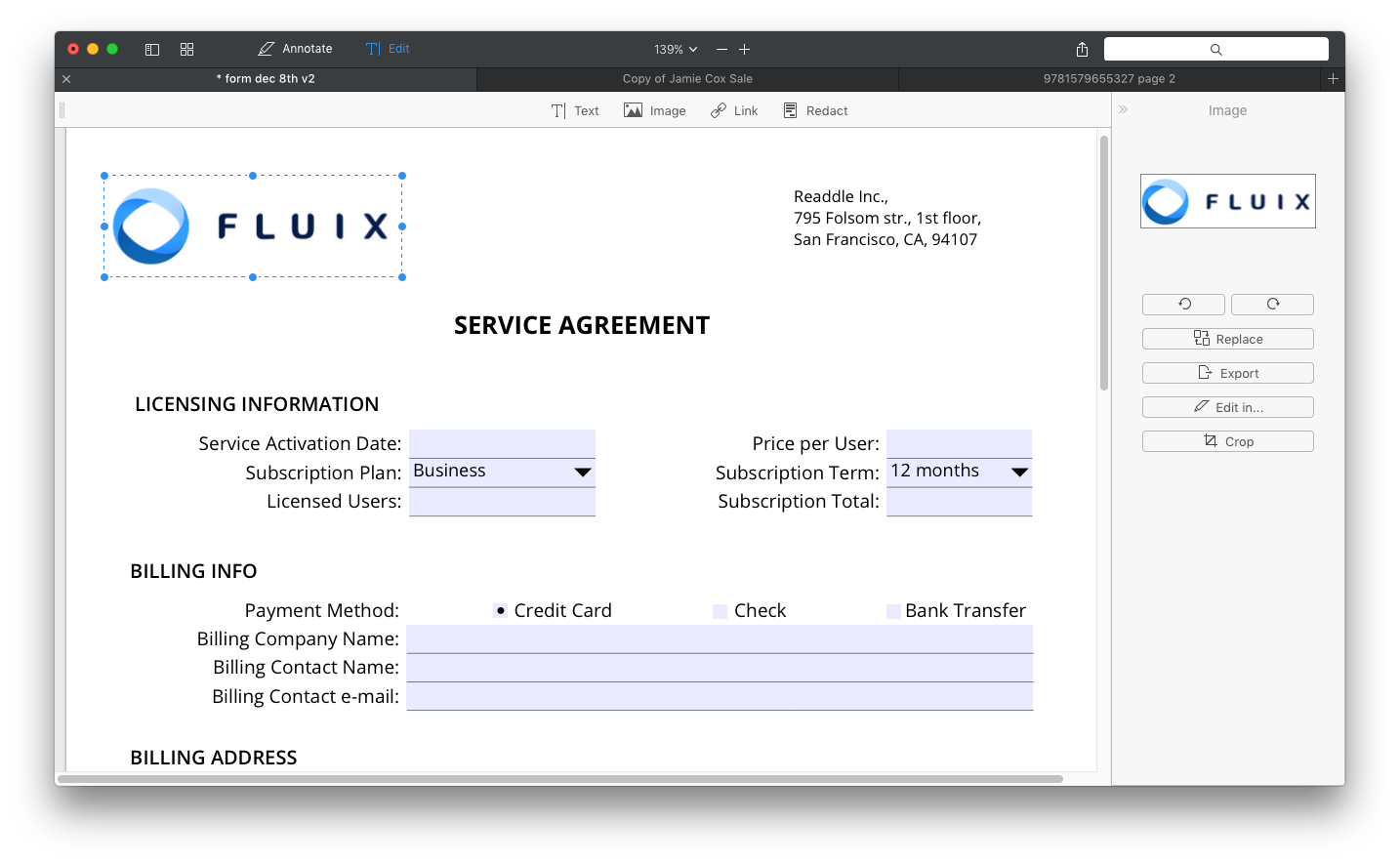
- Just open the editing mode by clicking
 in the top toolbar.
in the top toolbar. - Click on the 'Image' button.

- Click on the image to move, edit, rotate or delete it.
If you need to add a new image to your file:
- Click on the 'Image' button.

- Click anywhere in the document and choose the image you want to add.
Add links
Do you want to link any part of the text to a different page or a website? It's easy! Moreover, links can be added to your images (yay!).

- Click on the 'Link' button.

- Select the piece of text you want to link.
- Choose the link destination: 'to Page' or 'to Web'. Easy peasy.
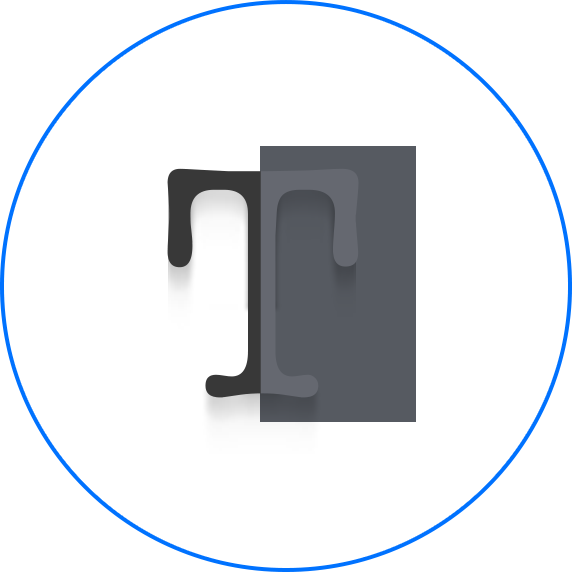 Redact sensitive information
Redact sensitive information
Do you want to permanently delete or white out sensitive text and hidden data in your PDF? It might be your credit card data or social security numbers. PDF Expert is on the job!

- In Edit mode, click on the 'Redact' button.
- Select the fragment of text you want to black out or erase.
Search for the specific words you want to redact in Find menu.
- Click on the 'Search' icon at the right sidebar.
- Type the word you want to hide across all the document in the 'Find and Redact' field.
- Click on the 'Redact' button.
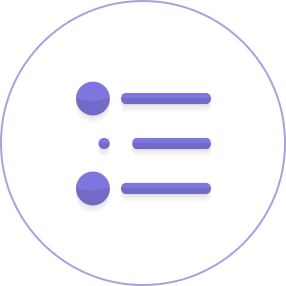 Edit Table of Contents
Edit Table of Contents
PDF Expert provides the best experience for create outlines to ease your navigation through whole files (especially if it's a large one).
- Click on 'Edit' > 'Add Outline item' or simply ⌘⇧D.
- Right click on the Outline item at the sidebar and choose 'Delete', 'Rename' or 'Change Destination'.
- To add a new item, proceed 'Edit' > 'Add Outline item' or click ⌘⇧D again.
Learn more about creating Table of Contents.
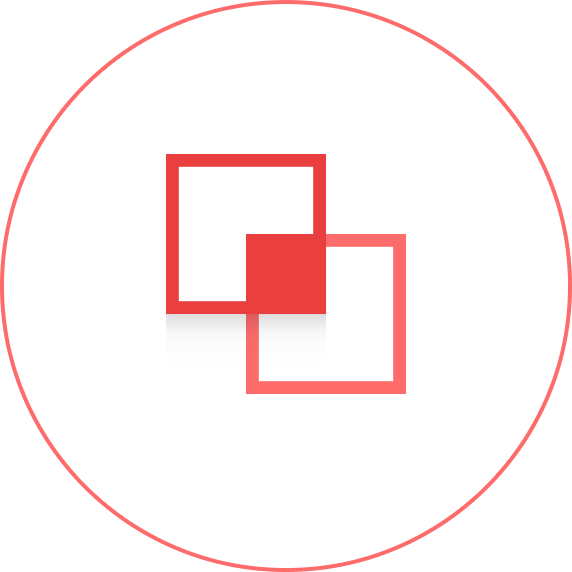 Merge Files
Merge Files
Do you want to create one PDF from two or three files? It has never been so easy. If you want to mess with your colleagues' documents by mixing pages up and putting them all-in-one, this tool is definitely for you!
Learn more about Merging PDFs.

So, as you see, you can edit almost everything you want with PDF Expert.
You don't have to waste time when it comes to removing a word or replacing an image in your PDF. All you need to do is to make the right choice.
We've already done everything by making PDF Expert a perfect solution for your PDF related tasks. It's powerful, easy to use and free for 7 days of Trial.

 Maxym Varnalii
Maxym Varnalii 

