Need to add a comment, highlight text, or attach a sticker? Here’s how to annotate a PDF
- Download and launch PDF Expert on your device. - Tap the blue + sign in the bottom right corner of the app and import your PDF from Files, Photos, or Computer. Alternatively, scan a document by selecting the Scan option. - Once the document is imported into the app, tap on it to open your PDF. Tap on the tools at the top of the screen and select Annotate. - Select Highlight, Underline, or Strikeout, then drag your finger over the text you want to highlight. - To add a comment, stamp, text box, image, sticker, or audio note, simply tap and hold anywhere on the PDF until a little menu pops up. Use the arrow to the right to navigate and choose the right tool. - Once you’re done annotating, tap … More at the top right corner of the screen and save a copy, share, email, or upload your PDF.Annotate PDFs on your iPhone and iPad
Highlight text, comment, draw, add stickers and shapes. PDF Expert helps you easily make notes on the go, right on your iPhone and iPad.
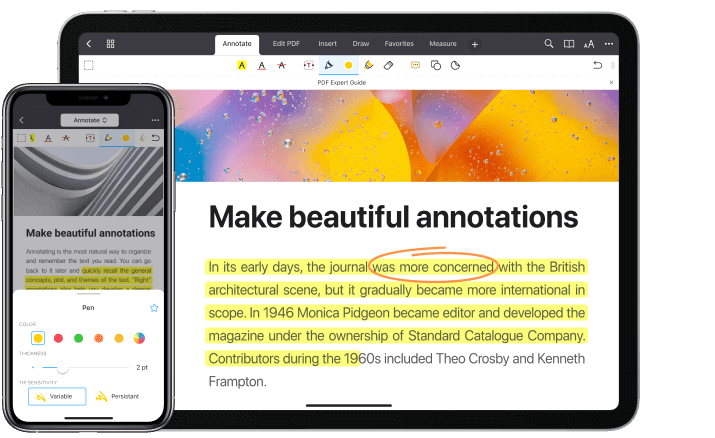
Mark up important text
Highlight, underline, or strike out the key information to stand out at a glance. Color-code your notes to navigate them faster and create your own color palette. PDF Expert also supports Apple’s Hover feature so that you can navigate through PDFs with smooth transitions and delightful hover effects.

Comment on PDFs
From writing in the margins to adding voice notes, PDF Expert has all the tools you need to comment on PDFs.
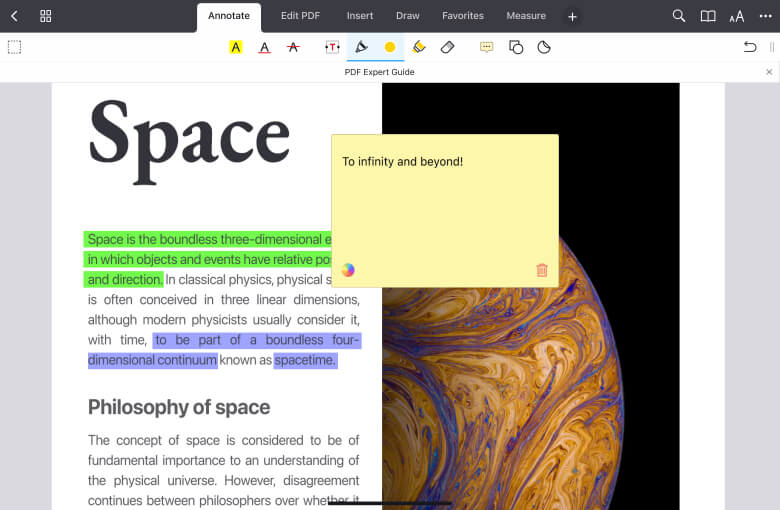
Get started with
PDF Expert today
Add audio notes
Simplify your PDF reviewing process. Record your audio comments and drop them right into PDFs. No need to type lengthy text to give instructions or feedback.
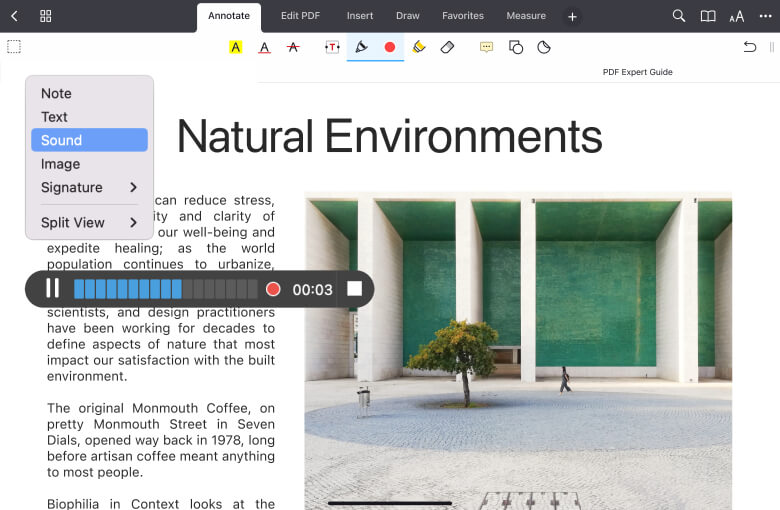
Enjoy powerful tools
Add notes
Notes are lifesavers when it comes to cross-referencing and sharing ideas.
Type on PDFs
Easily add text anywhere on a PDF – it’s great for PDF reports and notes.
Export annotations
Easily share annotation summaries with colleagues and team members.
Add shapes
Draw your colleagues’ attention to important parts of the document by adding shapes.
Insert stamps
Easily add unique stamps to your PDF files. Use dozens of existing stamps such as "Approved" or "Void", or create your own custom marks to speed up the whole process.
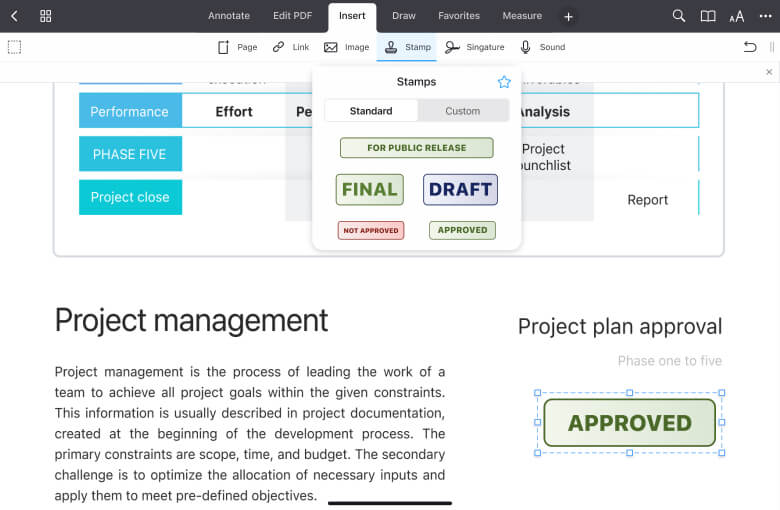
Get started with
PDF Expert today
Frequently Asked Questions
How to annotate a PDF on iPhone or iPad
How can you edit a PDF on iPhone
If you need to edit a text, an image, or even a link in your PDF, PDF Expert offers an easy and fast solution. Here’s how to edit a PDF on your iPhone:
:- Download and launch PDF Expert on your iPhone.
- Click the blue + sign in the bottom right corner of the app and import your PDF from Files, Photos, or Computer. Alternatively, scan a document by selecting the Scan option.
Edit text – Tap on the text you want to edit. You can add, delete, or modify the text as needed.
Add images – Tap where you want to insert an image and select one from your photo library.
Edit links – Tap and drag to create a link. Tap Destination and choose where a link should lead: To Page or To Web.
Redact a PDF – Tap and drag to place a black box over your sensitive information.
- Once you’re done editing, tap … More at the top right corner of the screen and save a copy, share, email, or upload your PDF.
How to choose the best PDF annotator for iPhone and iPad
When you’re searching for the best PDF annotator, you want an app that balances security, usability, and different annotation features. Here’s what a PDF annotator should offer for your iPhone and iPad:
- User-friendly interface – The app should be simple to navigate yet beautiful to use in your daily activities.
- Annotation tools – You should have different tools to choose from, including text highlighting, sticky notes, drawing tools, stamps, and voice comments.
- Reliability – Your PDF annotator should offer encryption, password protection, and redaction tools to keep your documents safe.
- Performance – The annotator should handle all types of documents – images, scanned files, and even large documents without any lags.
PDF Expert ticks all these bokes, making it a go-to PDF annotator on iPhone and iPad.
Do more with PDF Expert
Get started with
PDF Expert today
We make it easy to edit, annotate, sign and organize PDFs.