If you’re wondering how to convert Word to PDF on Mac, or even text, PPT, or JPG into PDF, PDF Expert can help you with this task within seconds. Simply open the file in PDF Expert, then choose File > Save as PDF. After that, choose a designated folder, and your new file will be saved on your Mac. Once saved, you can open your newly created PDF in PDF Expert and take advantage of its powerful editing tools. You can edit text and images, annotate with comments and highlights, sign documents digitally, fill out forms, and perform many more actions to customize your file.
Convert anything to and from PDF on Mac
Need to convert PDFs to other file formats and vice versa? PDF Expert supports conversion to and from Word, Excel, PowerPoint, JPG, PNG, and more. Improve your productivity and document management process with PDF Expert.
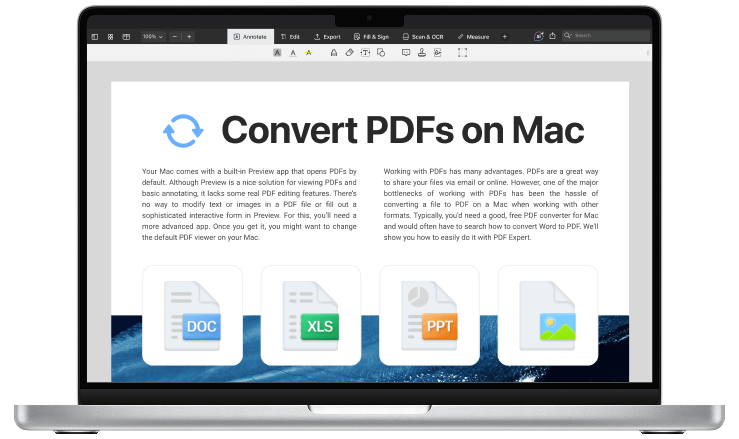
A powerful PDF converter for Mac
Turn any file into a PDF and vice versa with a quick and powerful PDF converter built into PDF Expert. Export PDFs as Word documents, Excel spreadsheets, or images in seconds. Save time and effort – handle all your document needs in one place.
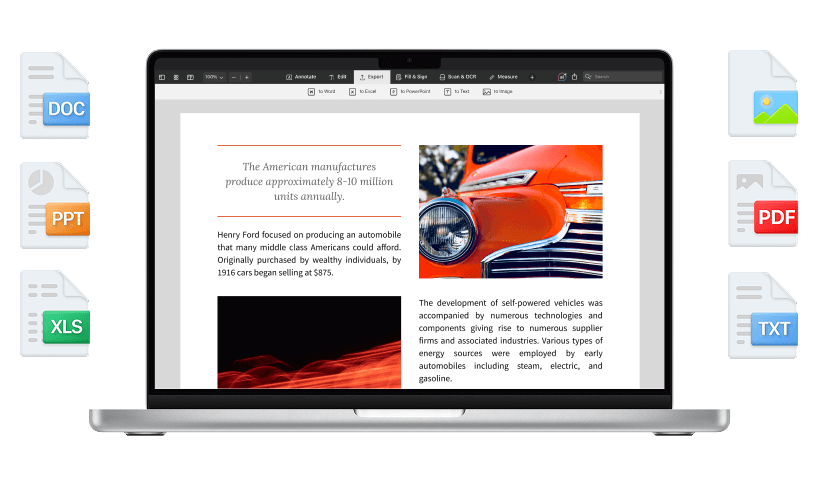
Convert any files effortlessly
Get started with
PDF Expert today
How to convert PDF to Word on Mac
Watch how to easily convert PDF to Word or any other format on your Mac with PDF Expert. Enjoy the simplicity and efficiency of the converter that meets all your PDF needs.
Frequently Asked Questions
How to convert any file to PDF
How to convert PDF to other formats?
Wondering how to convert PDF to JPG on a Mac? PDF Expert allows you to convert a PDF into an image within seconds. To turn your PDF into an image file, simply open the PDF in PDF Expert and go to File > Export. After that, select the Image option and save the newly created file in your desired folder. If you want to convert PDF to Word, PPT, or text, you can also do so directly in PDF Expert. Perform the same actions, but choose the Word, PowerPoint, or Text option when exporting your document.
Can I convert multiple PDFs at once?
PDF Expert, the go-to converter, allows you to transform several files into PDFs and vice versa simultaneously, saving time and effort. Handle large volumes of documents quickly and hassle-free on your Mac. With PDF Expert, you can even select individual pages or a range of pages to convert. This feature is particularly useful for large documents where only certain sections are relevant for conversion.
How to choose the best PDF converter?
When choosing a PDF converter, look for a reliable, user-friendly, and feature-rich option that ensures document security and offers comprehensive editing capabilities. Key features to consider include the ability to handle various file formats (to convert into PDF and vice versa), batch conversion, and further customization. PDF Expert is a go-to choice for millions of users worldwide, known for its intuitive interface and robust features, making it easy to convert and manage your PDF documents efficiently.
How can I edit converted files?
Once you convert a JPG, Word, or Excel file into a PDF, you can easily edit the newly created file. With PDF Expert, you can annotate documents, fill out forms, add signatures, and modify text. You can also insert, resize, move, or delete images, rearrange and rotate pages, and create hyperlinks.
Additionally, PDF Expert allows you to secure your PDFs with passwords, redact sensitive information, merge multiple PDFs, and export annotations for review. These features make document management efficient and effortless.
Do more with PDF Expert
Get started with
PDF Expert today
We make it easy to edit, annotate, sign and organize PDFs.