Your Mac comes with a built-in Preview app that opens PDFs by default. Although Preview is a nice solution for viewing PDFs and basic annotating, it lacks some real PDF editing features. There’s no way to modify text or images in a PDF file or fill out a sophisticated interactive form in Preview. For this, you’ll need a more advanced app. Once you get it, you might want to change the default PDF viewer on your Mac.
You can do it in seconds!
How to set the default PDF reader on Mac:
- Locate any PDF file on your Mac and right-click on it.
- Choose Get Info.

- Under Open with, click on the drop-down menu and pick the desired PDF editor.
- To set this app as the default for all your PDFs, click Change All.
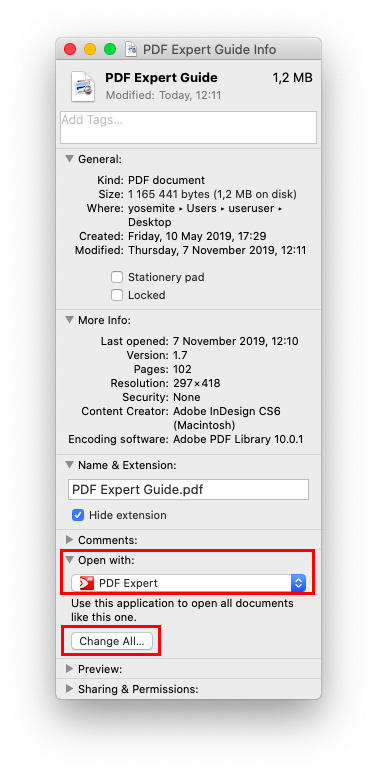
That’s it! You’ve learned how to set the default PDF viewer on Mac and can enjoy the best option to work with your PDFs.
If you’re looking for a solid app worthy of being your default PDF editor, try our PDF Expert for Mac. This fast and intuitive app lets you do anything with PDFs, from merging files to text editing.
Download PDF Expert for free and make it your default PDF reader!

 Maria Henyk
Maria Henyk 

