Learn how to edit a PDF file on Mac with PDF Expert
PDFs aren’t editable by design. However, you may often need to make changes in PDFs like fixing a typo in an invoice or even adding more pages to your document. Whatever the reason, you need a go-to PDF app for Mac that offers the best way to edit PDFs.
With our simple, easy-to-use PDF editor for business and personal use, sharing and editing PDFs on a Mac has never been easier. Use PDF Expert to streamline workflows in your business by enabling multiple team members to seamlessly share and collaborate on a single PDF document without hassle.
Our long list of PDF editing features also makes PDF Expert a must-have education tool. Breathe new life into your PDF documents with our PDF editor for students and educators.
Here’s a quick video on how to easily edit text and images in PDFs with PDF Expert, a fast, reliable, and easy-to-use PDF editing software for Mac.
Get PDF Expert and let's dive into details!
How to edit the text in PDF on Mac
Want to make changes in a contract or fix a typo in your name or street address? Perhaps you need to highlight important information or even redact a sensitive piece of information from your document. No matter what you’re looking to achieve, you can easily do it with our PDF text editor.

To edit the text in your document:
- Open the editing mode by clicking Edit in the top toolbar.
- Click on the Text button.
- Choose the piece of text you want to edit.
- Edit text in PDF and click on the blank space to preserve your changes.
How to edit images in a PDF
Want to change your company’s logo or insert a new graph in a business document? Do you want to insert shapes and images or even draw on your PDF document? PDF Expert makes it easy to add or change images in your documents when you’re using a Mac to edit PDF files.

Steps to edit images in a PDF:
- Open the editing mode by clicking Edit in the top toolbar.
- Click on the Image button.
- Click on the image to move, edit, rotate or delete it.
To add a new image to your file:
- Click on the Image button.
- Click anywhere in the document and choose the image you want to add.
How to add a hyperlink to a PDF
Do you need to add a link to your PDF documents? With our comprehensive PDF editing software, you can link any part of the text to a different page or a website. You can even add links to images!
Here's how:
- Open the Edit tab on the toolbar.
- Click on the Link button.
- Select the piece of text you want to link.
- Choose the link destination: to Page or to Web. Easy peasy!
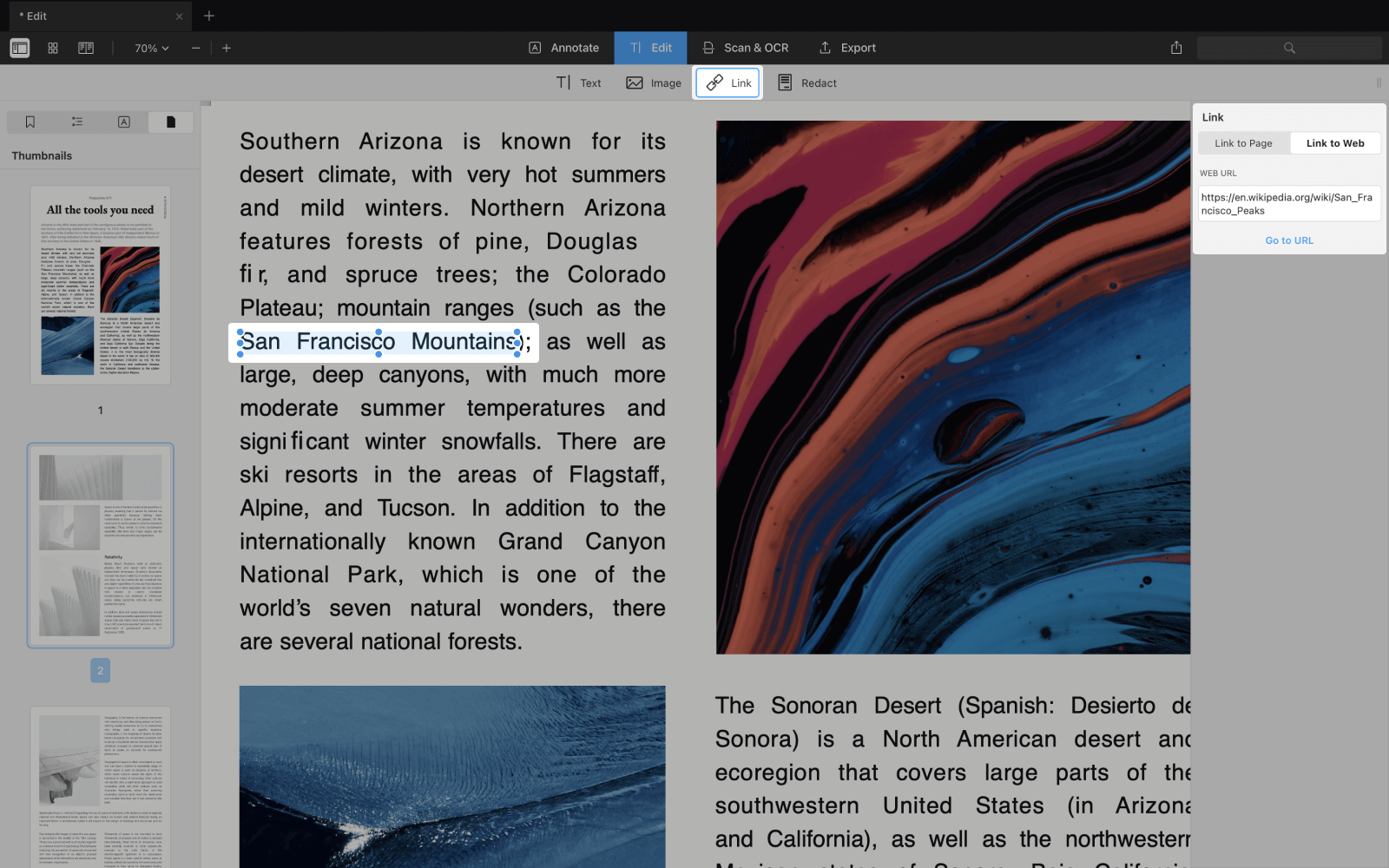
How to redact text in a PDF
PDF Expert is dedicated to the security of your documents. So, not only can you password protect your PDFs, but you can also permanently delete or white out sensitive data if you need to.. PDF Expert has the best PDF redaction tool! We found it to be especially useful for legal contracts.
To redact your document:
- In Edit mode, click on the Redact button.
- Select the fragment of text you want to redact.

You can also redact any data across the entire document. This is a huge time saver! To use the find and redact tool:
- Click on the search icon on the right sidebar.
- Type the word you want to hide across the entire document.
- Click Blackout or Erase All.
How to edit a table of contents in a PDF
A table of contents helps you quickly navigate through a book or report without endless scrolling. Here’s how to create outlines in PDFs.
- Open your document in PDF Expert
- First, select a few words that should link to this page.
- Right-click and select Add Outline Item.
- The outline will appear on the sidebar, and you can rename it if needed.
How to merge PDF files on Mac
Want to merge PDFs into one file on Mac? It’s never been so easy. Here’s a quick video on how to do it in PDF Expert.
How to delete pages in a PDF
No matter how many pages you need to delete from your PDF file, PDF Expert is up to the task.
How to delete a page from a PDF:
- Choose the Thumbnails icon on the top bar.
- Select the page or pages to delete.
- Press the Delete button on the top bar.
How to edit scanned files
Need to copy a text from a scanned file? Digitizing paper documents through scanning and Optical Character Recognition (OCR) technology makes them searchable and editable. With PDF Expert, you can transform scanned files into fully editable PDFs. Here’s how to edit PDF files:
- Open your file in PDF Expert.
- On the toolbar, click Scan & OCR.
- Click Recognize Text and choose the language of your PDF. Then, click Recognize.
- Select the pages on which you want to recognize the text and click Apply.
- Once OCR is completed, you can perform any action: edit the text, add images, annotate, and even search through the document.
Edit PDFs from Mac, iPhone or iPad
PDF Expert is a universal tool, available on all Apple devices. Are you at your desk and need to merge two reports? Are you on the go and need to fix a typo in the contract quickly? With PDF Expert, you can access and edit your files whenever and wherever you need them. You can start editing a document on your Mac and later review it on your iPad while commuting.
No matter which device you’re using, PDF Expert keeps your files in sync, providing a consistent and reliable PDF editing experience. Take advantage of the same powerful features on your Mac, iPhone, or iPad. Make quick changes or perform in-depth modifications – PDF Expert can handle any editing task.
PDF Expert is your go-to PDF editor for Mac. It can help you with any PDF task, from editing and signing to password-protecting and merging PDFs on Mac. Plus, if you need to edit PDFs on the go, you can also edit PDFs on your iPhone with PDF Expert.
Get PDF Expert and thank us later!
